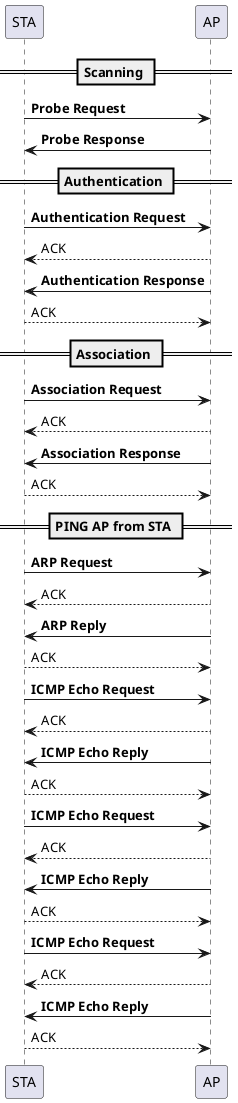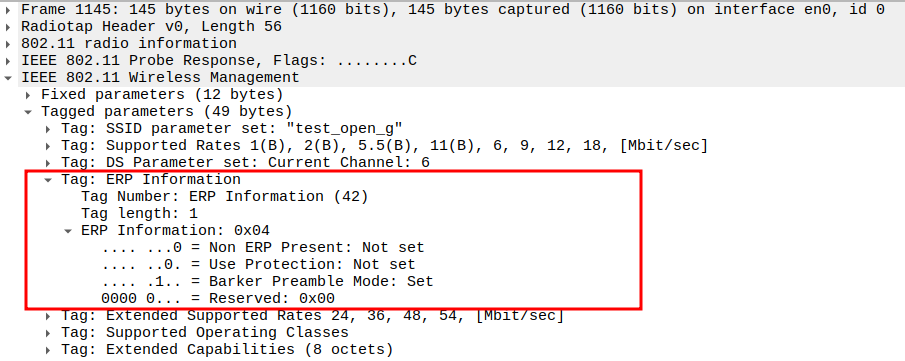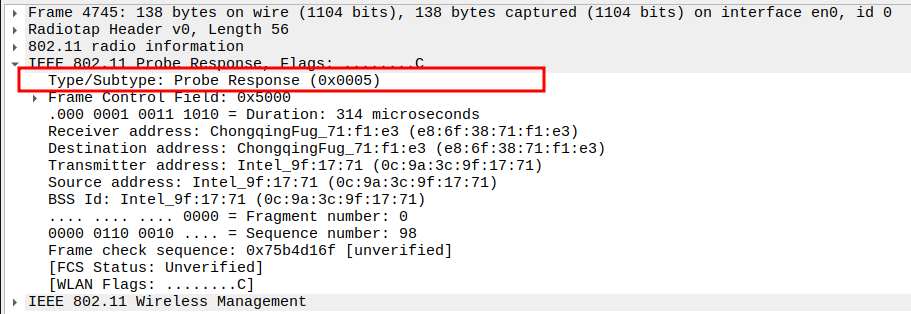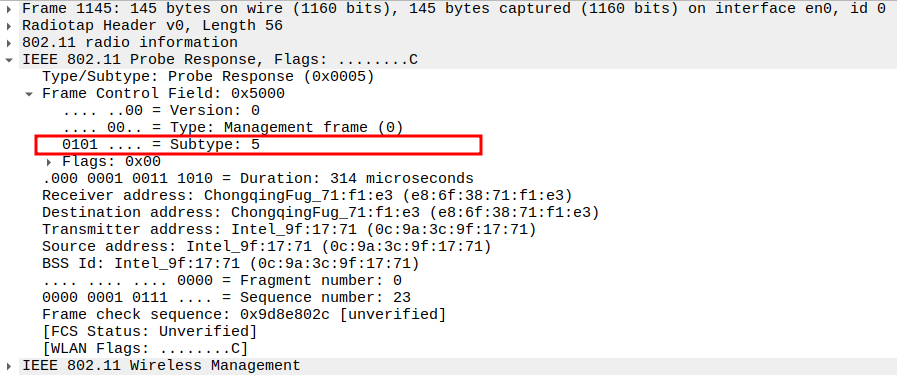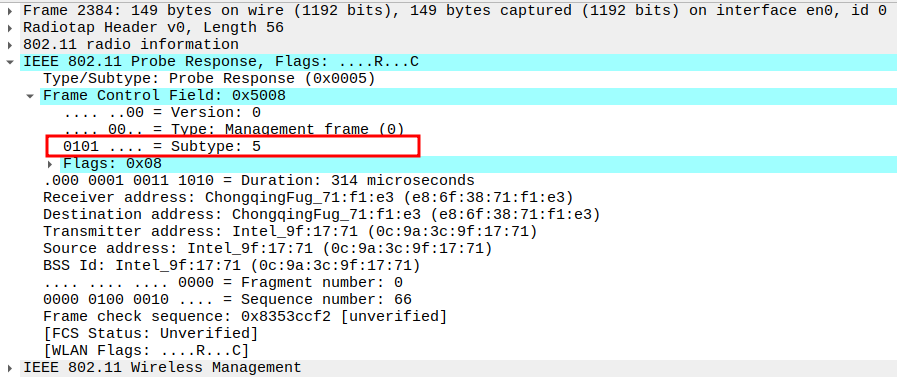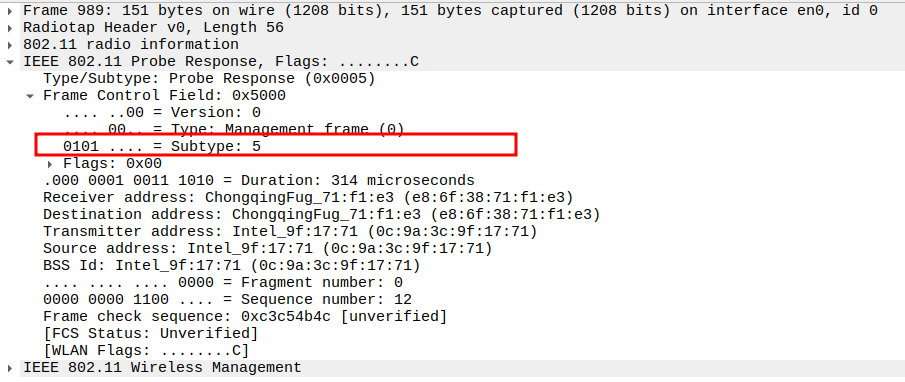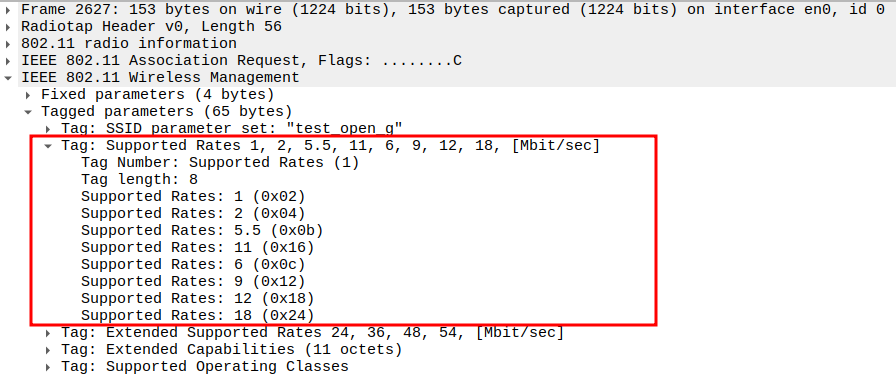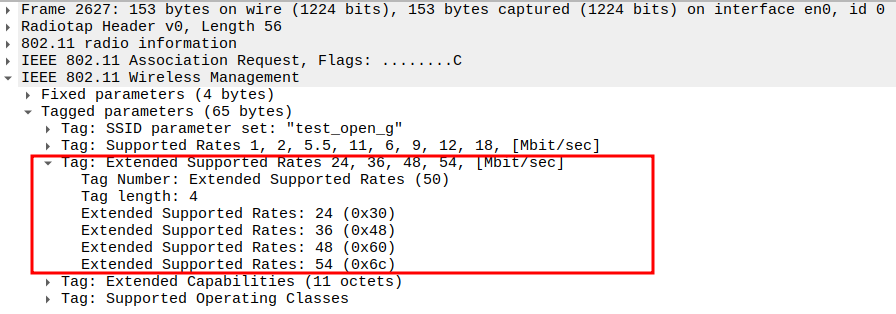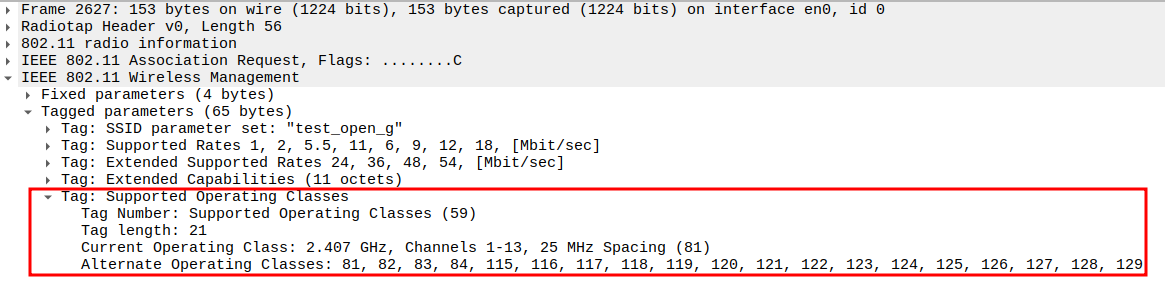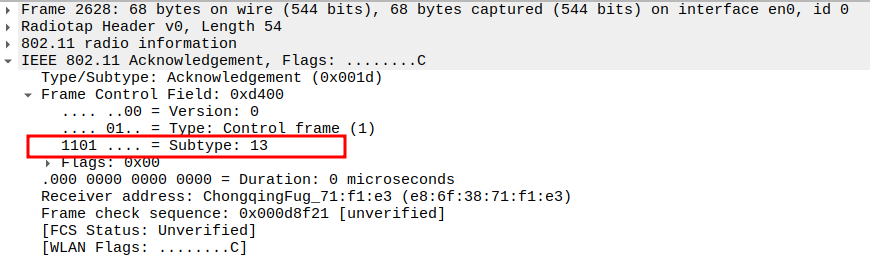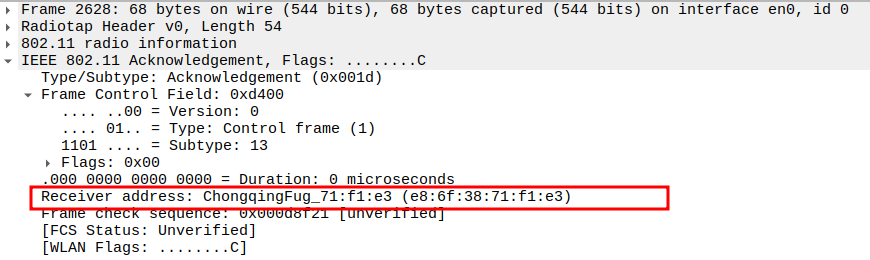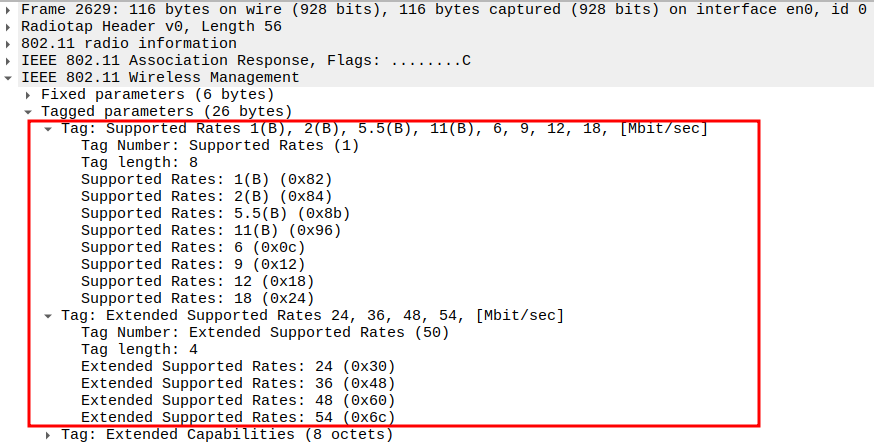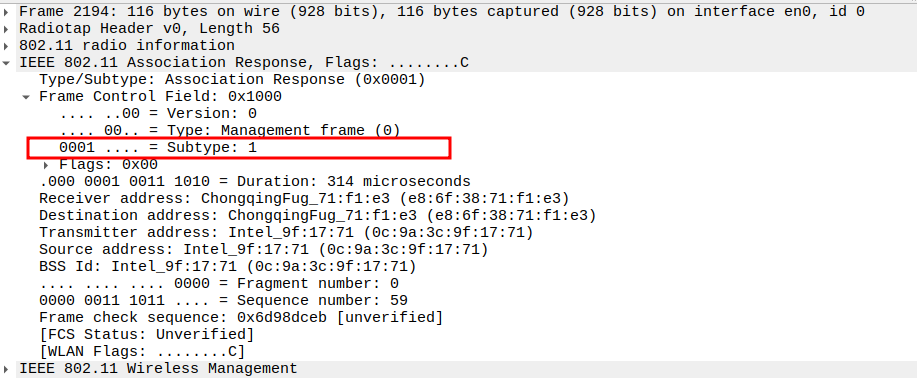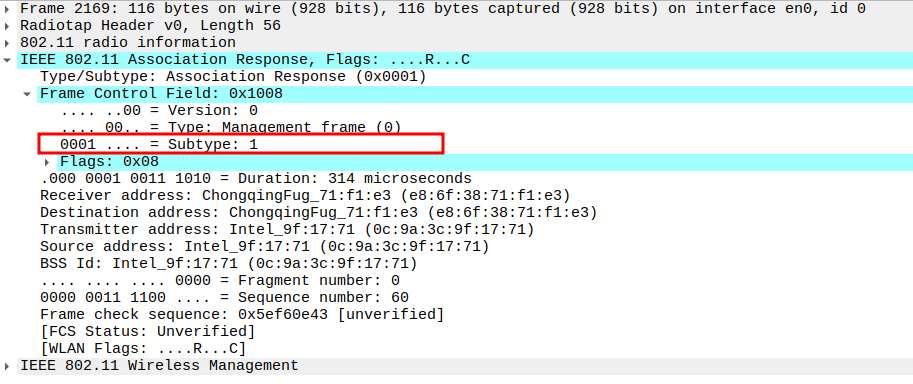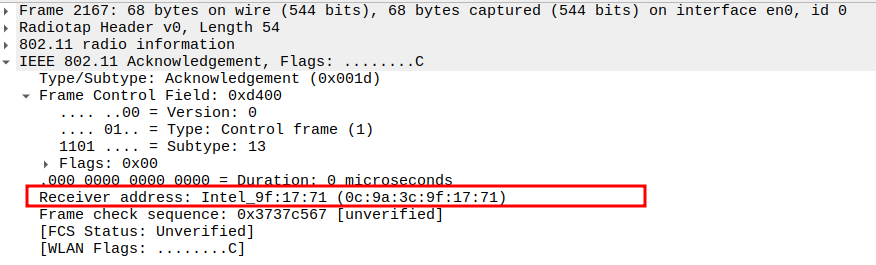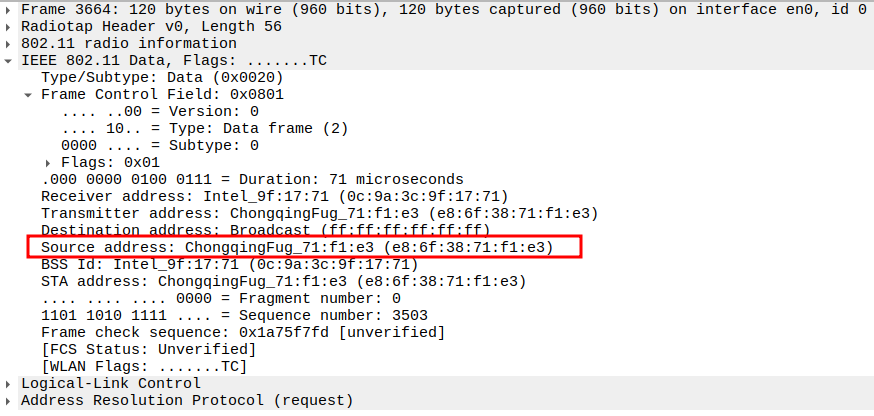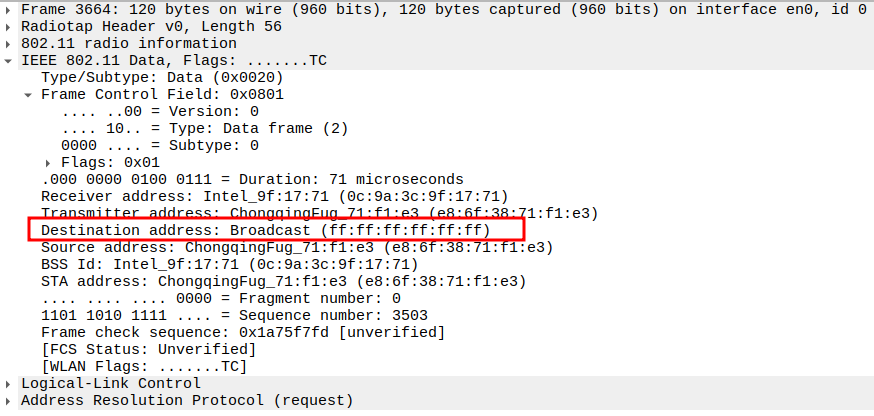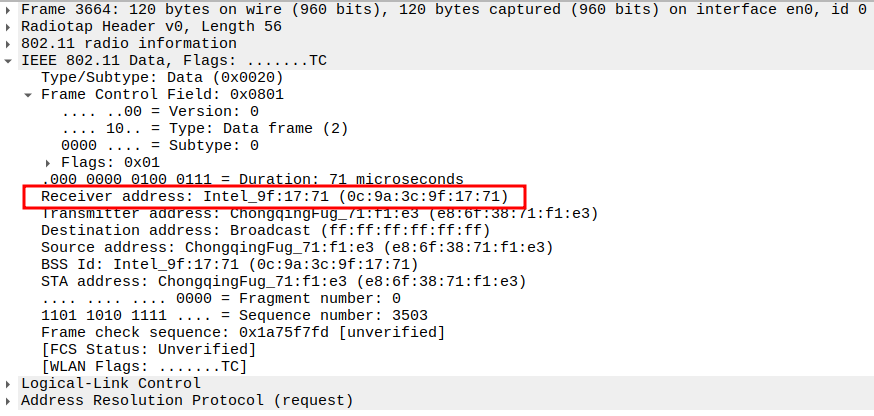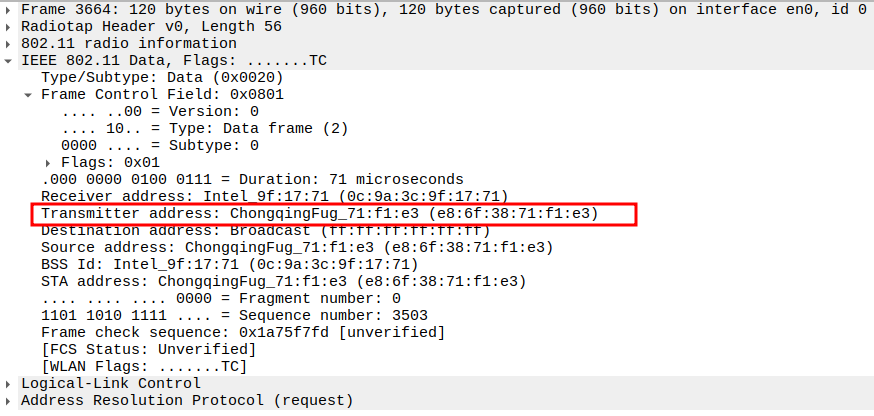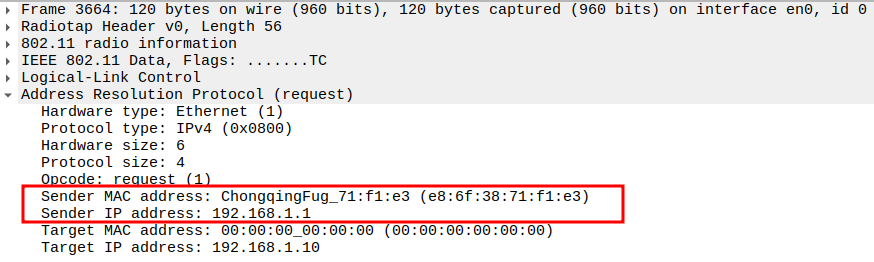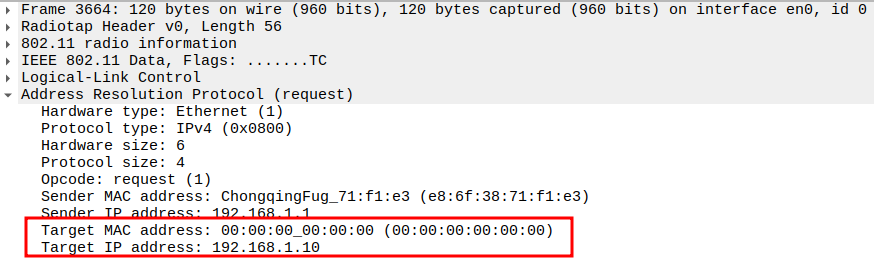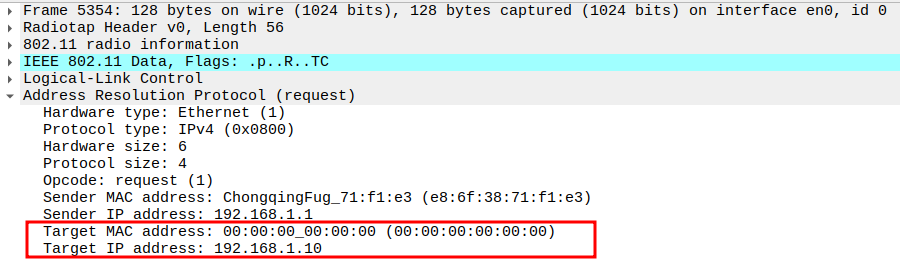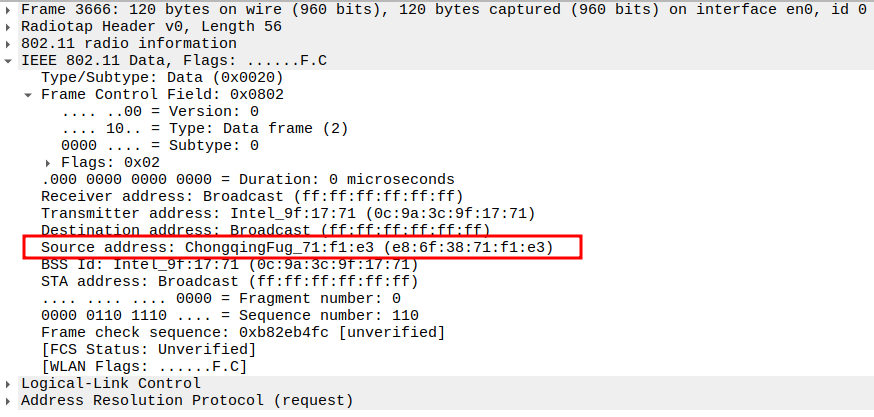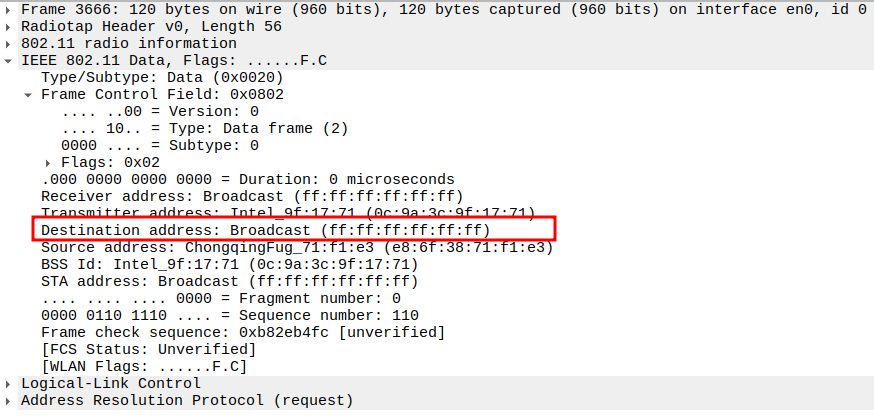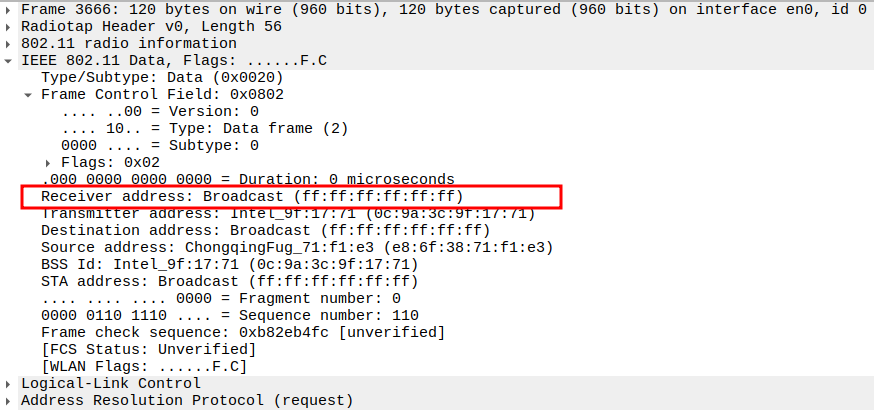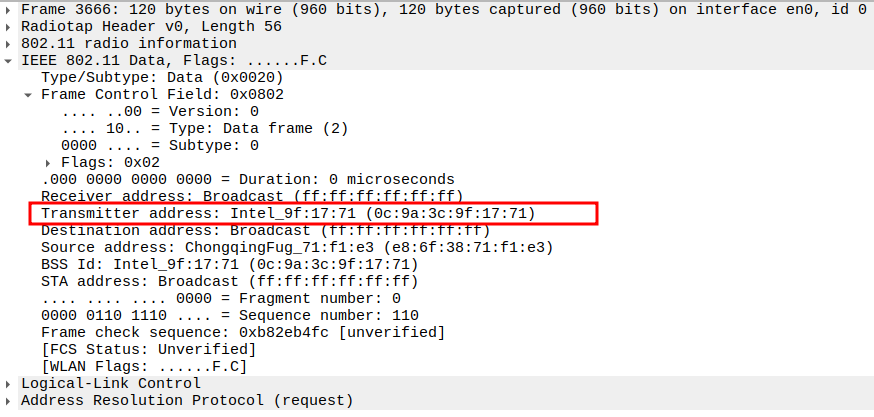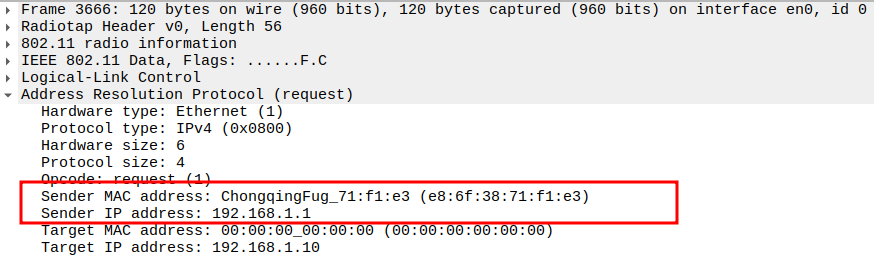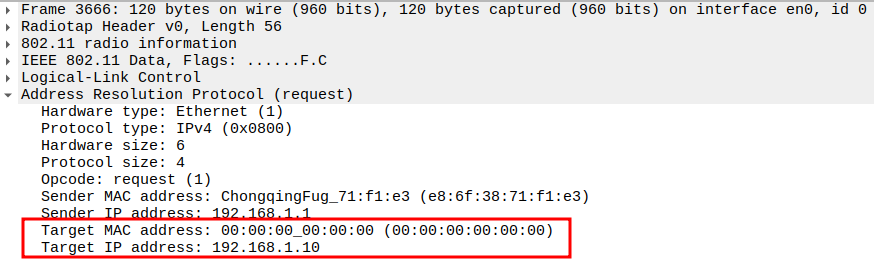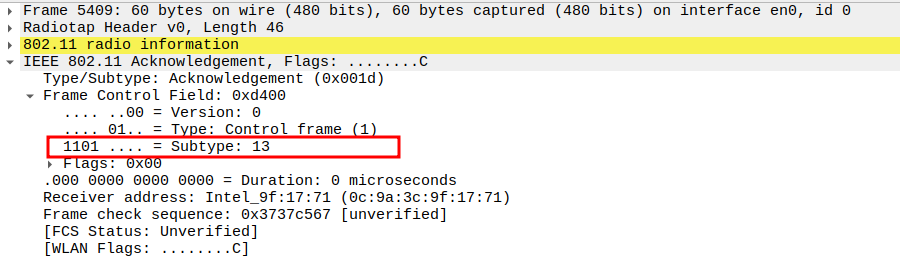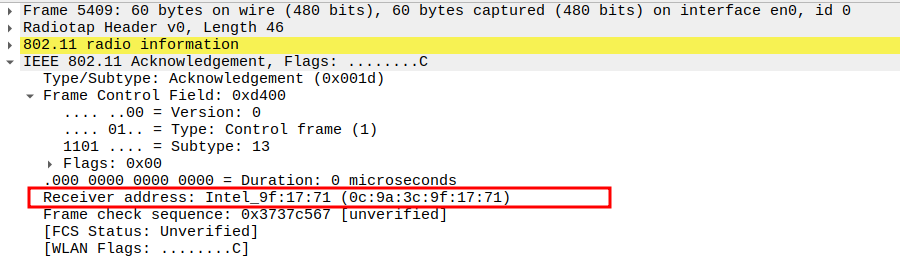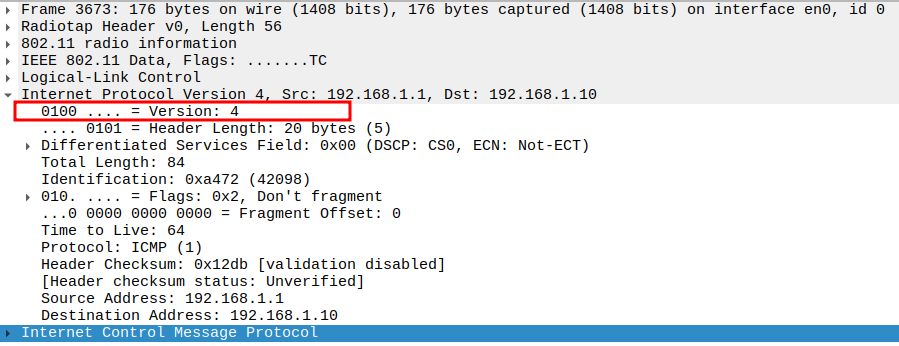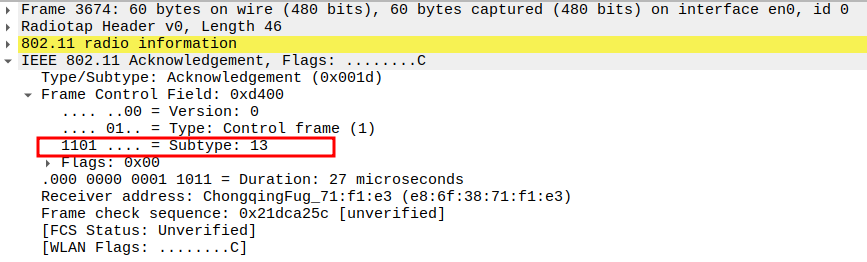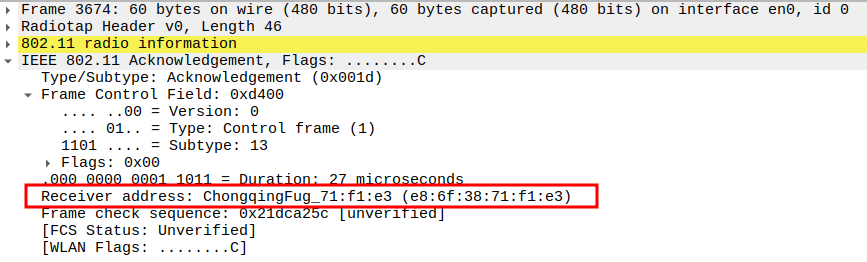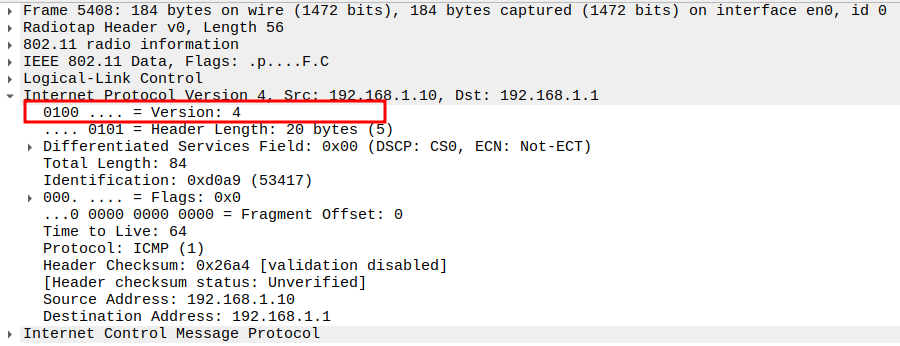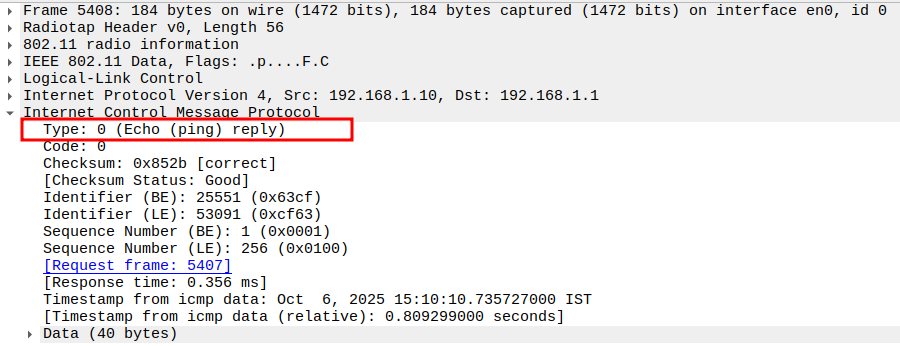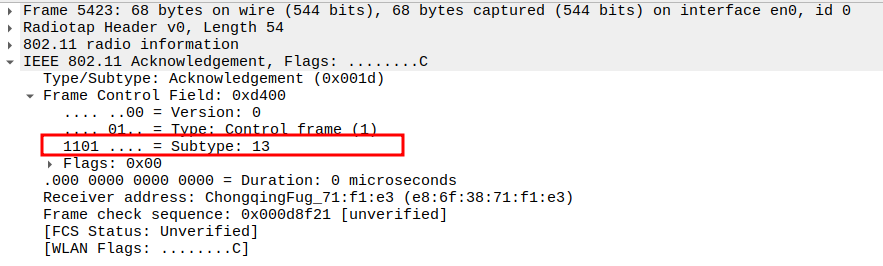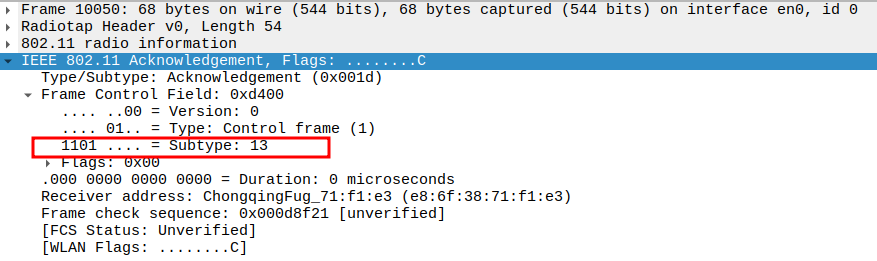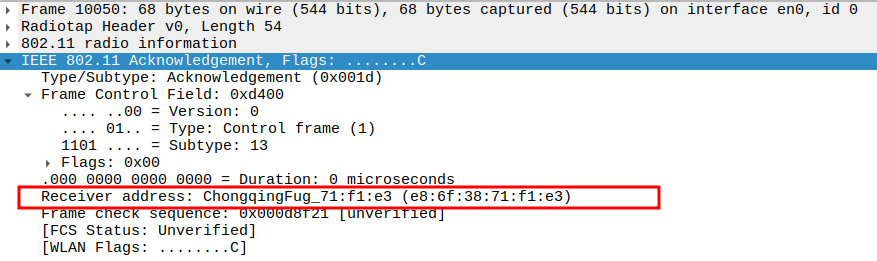OPEN
In this section, you are going to learn
How to run wpa_supplicant and hostapd in open mode
# |
Version |
|---|---|
Supplicant |
wpa_supplicant 2.10 |
Hostapd |
hostapd 2.10 |
AP : Download hostapd |
Note
|
test:~$ sudo wget http://w1.fi/releases/hostapd-2.10.tar.gz
|
AP : Extract hostapd |
test:~$ sudo tar -xvf hostapd-2.10.tar.gz
|
AP : Change directory to hostapd |
test:~$ cd hostapd-2.10/hostapd/
|
AP : Check the current working directory using pwd command |
Note
|
test:~$ pwd
/home/test/hostapd-2.10/hostapd
|
AP : Copy the contents of defconfig file to .config file |
Note
|
test:~$ sudo cp defconfig .config
See the full configuration of hostapd# Example hostapd build time configuration
#
# This file lists the configuration options that are used when building the
# hostapd binary. All lines starting with # are ignored. Configuration option
# lines must be commented out complete, if they are not to be included, i.e.,
# just setting VARIABLE=n is not disabling that variable.
#
# This file is included in Makefile, so variables like CFLAGS and LIBS can also
# be modified from here. In most cass, these lines should use += in order not
# to override previous values of the variables.
# Driver interface for Host AP driver
CONFIG_DRIVER_HOSTAP=y
# Driver interface for wired authenticator
#CONFIG_DRIVER_WIRED=y
# Driver interface for drivers using the nl80211 kernel interface
CONFIG_DRIVER_NL80211=y
# QCA vendor extensions to nl80211
#CONFIG_DRIVER_NL80211_QCA=y
# driver_nl80211.c requires libnl. If you are compiling it yourself
# you may need to point hostapd to your version of libnl.
#
#CFLAGS += -I$<path to libnl include files>
#LIBS += -L$<path to libnl library files>
# Use libnl v2.0 (or 3.0) libraries.
#CONFIG_LIBNL20=y
# Use libnl 3.2 libraries (if this is selected, CONFIG_LIBNL20 is ignored)
CONFIG_LIBNL32=y
# Driver interface for FreeBSD net80211 layer (e.g., Atheros driver)
#CONFIG_DRIVER_BSD=y
#CFLAGS += -I/usr/local/include
#LIBS += -L/usr/local/lib
#LIBS_p += -L/usr/local/lib
#LIBS_c += -L/usr/local/lib
# Driver interface for no driver (e.g., RADIUS server only)
#CONFIG_DRIVER_NONE=y
# WPA2/IEEE 802.11i RSN pre-authentication
CONFIG_RSN_PREAUTH=y
# Support Operating Channel Validation
#CONFIG_OCV=y
# Integrated EAP server
CONFIG_EAP=y
# EAP Re-authentication Protocol (ERP) in integrated EAP server
CONFIG_ERP=y
# EAP-MD5 for the integrated EAP server
CONFIG_EAP_MD5=y
# EAP-TLS for the integrated EAP server
CONFIG_EAP_TLS=y
# EAP-MSCHAPv2 for the integrated EAP server
CONFIG_EAP_MSCHAPV2=y
# EAP-PEAP for the integrated EAP server
CONFIG_EAP_PEAP=y
# EAP-GTC for the integrated EAP server
CONFIG_EAP_GTC=y
# EAP-TTLS for the integrated EAP server
CONFIG_EAP_TTLS=y
# EAP-SIM for the integrated EAP server
#CONFIG_EAP_SIM=y
# EAP-AKA for the integrated EAP server
#CONFIG_EAP_AKA=y
# EAP-AKA' for the integrated EAP server
# This requires CONFIG_EAP_AKA to be enabled, too.
#CONFIG_EAP_AKA_PRIME=y
# EAP-PAX for the integrated EAP server
#CONFIG_EAP_PAX=y
# EAP-PSK for the integrated EAP server (this is _not_ needed for WPA-PSK)
#CONFIG_EAP_PSK=y
# EAP-pwd for the integrated EAP server (secure authentication with a password)
#CONFIG_EAP_PWD=y
# EAP-SAKE for the integrated EAP server
#CONFIG_EAP_SAKE=y
# EAP-GPSK for the integrated EAP server
#CONFIG_EAP_GPSK=y
# Include support for optional SHA256 cipher suite in EAP-GPSK
#CONFIG_EAP_GPSK_SHA256=y
# EAP-FAST for the integrated EAP server
#CONFIG_EAP_FAST=y
# EAP-TEAP for the integrated EAP server
# Note: The current EAP-TEAP implementation is experimental and should not be
# enabled for production use. The IETF RFC 7170 that defines EAP-TEAP has number
# of conflicting statements and missing details and the implementation has
# vendor specific workarounds for those and as such, may not interoperate with
# any other implementation. This should not be used for anything else than
# experimentation and interoperability testing until those issues has been
# resolved.
#CONFIG_EAP_TEAP=y
# Wi-Fi Protected Setup (WPS)
#CONFIG_WPS=y
# Enable UPnP support for external WPS Registrars
#CONFIG_WPS_UPNP=y
# Enable WPS support with NFC config method
#CONFIG_WPS_NFC=y
# EAP-IKEv2
#CONFIG_EAP_IKEV2=y
# Trusted Network Connect (EAP-TNC)
#CONFIG_EAP_TNC=y
# EAP-EKE for the integrated EAP server
#CONFIG_EAP_EKE=y
# PKCS#12 (PFX) support (used to read private key and certificate file from
# a file that usually has extension .p12 or .pfx)
CONFIG_PKCS12=y
# RADIUS authentication server. This provides access to the integrated EAP
# server from external hosts using RADIUS.
#CONFIG_RADIUS_SERVER=y
# Build IPv6 support for RADIUS operations
CONFIG_IPV6=y
# IEEE Std 802.11r-2008 (Fast BSS Transition)
#CONFIG_IEEE80211R=y
# Use the hostapd's IEEE 802.11 authentication (ACL), but without
# the IEEE 802.11 Management capability (e.g., FreeBSD/net80211)
#CONFIG_DRIVER_RADIUS_ACL=y
# Wireless Network Management (IEEE Std 802.11v-2011)
# Note: This is experimental and not complete implementation.
#CONFIG_WNM=y
# IEEE 802.11ac (Very High Throughput) support
#CONFIG_IEEE80211AC=y
# IEEE 802.11ax HE support
# Note: This is experimental and work in progress. The definitions are still
# subject to change and this should not be expected to interoperate with the
# final IEEE 802.11ax version.
#CONFIG_IEEE80211AX=y
# Remove debugging code that is printing out debug messages to stdout.
# This can be used to reduce the size of the hostapd considerably if debugging
# code is not needed.
#CONFIG_NO_STDOUT_DEBUG=y
# Add support for writing debug log to a file: -f /tmp/hostapd.log
# Disabled by default.
#CONFIG_DEBUG_FILE=y
# Send debug messages to syslog instead of stdout
#CONFIG_DEBUG_SYSLOG=y
# Add support for sending all debug messages (regardless of debug verbosity)
# to the Linux kernel tracing facility. This helps debug the entire stack by
# making it easy to record everything happening from the driver up into the
# same file, e.g., using trace-cmd.
#CONFIG_DEBUG_LINUX_TRACING=y
# Remove support for RADIUS accounting
#CONFIG_NO_ACCOUNTING=y
# Remove support for RADIUS
#CONFIG_NO_RADIUS=y
# Remove support for VLANs
#CONFIG_NO_VLAN=y
# Enable support for fully dynamic VLANs. This enables hostapd to
# automatically create bridge and VLAN interfaces if necessary.
#CONFIG_FULL_DYNAMIC_VLAN=y
# Use netlink-based kernel API for VLAN operations instead of ioctl()
# Note: This requires libnl 3.1 or newer.
#CONFIG_VLAN_NETLINK=y
# Remove support for dumping internal state through control interface commands
# This can be used to reduce binary size at the cost of disabling a debugging
# option.
#CONFIG_NO_DUMP_STATE=y
# Enable tracing code for developer debugging
# This tracks use of memory allocations and other registrations and reports
# incorrect use with a backtrace of call (or allocation) location.
#CONFIG_WPA_TRACE=y
# For BSD, comment out these.
#LIBS += -lexecinfo
#LIBS_p += -lexecinfo
#LIBS_c += -lexecinfo
# Use libbfd to get more details for developer debugging
# This enables use of libbfd to get more detailed symbols for the backtraces
# generated by CONFIG_WPA_TRACE=y.
#CONFIG_WPA_TRACE_BFD=y
# For BSD, comment out these.
#LIBS += -lbfd -liberty -lz
#LIBS_p += -lbfd -liberty -lz
#LIBS_c += -lbfd -liberty -lz
# hostapd depends on strong random number generation being available from the
# operating system. os_get_random() function is used to fetch random data when
# needed, e.g., for key generation. On Linux and BSD systems, this works by
# reading /dev/urandom. It should be noted that the OS entropy pool needs to be
# properly initialized before hostapd is started. This is important especially
# on embedded devices that do not have a hardware random number generator and
# may by default start up with minimal entropy available for random number
# generation.
#
# As a safety net, hostapd is by default trying to internally collect
# additional entropy for generating random data to mix in with the data
# fetched from the OS. This by itself is not considered to be very strong, but
# it may help in cases where the system pool is not initialized properly.
# However, it is very strongly recommended that the system pool is initialized
# with enough entropy either by using hardware assisted random number
# generator or by storing state over device reboots.
#
# hostapd can be configured to maintain its own entropy store over restarts to
# enhance random number generation. This is not perfect, but it is much more
# secure than using the same sequence of random numbers after every reboot.
# This can be enabled with -e<entropy file> command line option. The specified
# file needs to be readable and writable by hostapd.
#
# If the os_get_random() is known to provide strong random data (e.g., on
# Linux/BSD, the board in question is known to have reliable source of random
# data from /dev/urandom), the internal hostapd random pool can be disabled.
# This will save some in binary size and CPU use. However, this should only be
# considered for builds that are known to be used on devices that meet the
# requirements described above.
#CONFIG_NO_RANDOM_POOL=y
# Should we attempt to use the getrandom(2) call that provides more reliable
# yet secure randomness source than /dev/random on Linux 3.17 and newer.
# Requires glibc 2.25 to build, falls back to /dev/random if unavailable.
#CONFIG_GETRANDOM=y
# Should we use poll instead of select? Select is used by default.
#CONFIG_ELOOP_POLL=y
# Should we use epoll instead of select? Select is used by default.
#CONFIG_ELOOP_EPOLL=y
# Should we use kqueue instead of select? Select is used by default.
#CONFIG_ELOOP_KQUEUE=y
# Select TLS implementation
# openssl = OpenSSL (default)
# gnutls = GnuTLS
# internal = Internal TLSv1 implementation (experimental)
# linux = Linux kernel AF_ALG and internal TLSv1 implementation (experimental)
# none = Empty template
#CONFIG_TLS=openssl
# TLS-based EAP methods require at least TLS v1.0. Newer version of TLS (v1.1)
# can be enabled to get a stronger construction of messages when block ciphers
# are used.
#CONFIG_TLSV11=y
# TLS-based EAP methods require at least TLS v1.0. Newer version of TLS (v1.2)
# can be enabled to enable use of stronger crypto algorithms.
#CONFIG_TLSV12=y
# Select which ciphers to use by default with OpenSSL if the user does not
# specify them.
#CONFIG_TLS_DEFAULT_CIPHERS="DEFAULT:!EXP:!LOW"
# If CONFIG_TLS=internal is used, additional library and include paths are
# needed for LibTomMath. Alternatively, an integrated, minimal version of
# LibTomMath can be used. See beginning of libtommath.c for details on benefits
# and drawbacks of this option.
#CONFIG_INTERNAL_LIBTOMMATH=y
#ifndef CONFIG_INTERNAL_LIBTOMMATH
#LTM_PATH=/usr/src/libtommath-0.39
#CFLAGS += -I$(LTM_PATH)
#LIBS += -L$(LTM_PATH)
#LIBS_p += -L$(LTM_PATH)
#endif
# At the cost of about 4 kB of additional binary size, the internal LibTomMath
# can be configured to include faster routines for exptmod, sqr, and div to
# speed up DH and RSA calculation considerably
#CONFIG_INTERNAL_LIBTOMMATH_FAST=y
# Interworking (IEEE 802.11u)
# This can be used to enable functionality to improve interworking with
# external networks.
#CONFIG_INTERWORKING=y
# Hotspot 2.0
#CONFIG_HS20=y
# Enable SQLite database support in hlr_auc_gw, EAP-SIM DB, and eap_user_file
#CONFIG_SQLITE=y
# Enable Fast Session Transfer (FST)
#CONFIG_FST=y
# Enable CLI commands for FST testing
#CONFIG_FST_TEST=y
# Testing options
# This can be used to enable some testing options (see also the example
# configuration file) that are really useful only for testing clients that
# connect to this hostapd. These options allow, for example, to drop a
# certain percentage of probe requests or auth/(re)assoc frames.
#
#CONFIG_TESTING_OPTIONS=y
# Automatic Channel Selection
# This will allow hostapd to pick the channel automatically when channel is set
# to "acs_survey" or "0". Eventually, other ACS algorithms can be added in
# similar way.
#
# Automatic selection is currently only done through initialization, later on
# we hope to do background checks to keep us moving to more ideal channels as
# time goes by. ACS is currently only supported through the nl80211 driver and
# your driver must have survey dump capability that is filled by the driver
# during scanning.
#
# You can customize the ACS survey algorithm with the hostapd.conf variable
# acs_num_scans.
#
# Supported ACS drivers:
# * ath9k
# * ath5k
# * ath10k
#
# For more details refer to:
# https://wireless.wiki.kernel.org/en/users/documentation/acs
#
#CONFIG_ACS=y
# Multiband Operation support
# These extensions facilitate efficient use of multiple frequency bands
# available to the AP and the devices that may associate with it.
#CONFIG_MBO=y
# Client Taxonomy
# Has the AP retain the Probe Request and (Re)Association Request frames from
# a client, from which a signature can be produced which can identify the model
# of client device like "Nexus 6P" or "iPhone 5s".
#CONFIG_TAXONOMY=y
# Fast Initial Link Setup (FILS) (IEEE 802.11ai)
#CONFIG_FILS=y
# FILS shared key authentication with PFS
#CONFIG_FILS_SK_PFS=y
# Include internal line edit mode in hostapd_cli. This can be used to provide
# limited command line editing and history support.
#CONFIG_WPA_CLI_EDIT=y
# Opportunistic Wireless Encryption (OWE)
# Experimental implementation of draft-harkins-owe-07.txt
#CONFIG_OWE=y
# Airtime policy support
#CONFIG_AIRTIME_POLICY=y
# Override default value for the wpa_disable_eapol_key_retries configuration
# parameter. See that parameter in hostapd.conf for more details.
#CFLAGS += -DDEFAULT_WPA_DISABLE_EAPOL_KEY_RETRIES=1
# Wired equivalent privacy (WEP)
# WEP is an obsolete cryptographic data confidentiality algorithm that is not
# considered secure. It should not be used for anything anymore. The
# functionality needed to use WEP is available in the current hostapd
# release under this optional build parameter. This functionality is subject to
# be completely removed in a future release.
#CONFIG_WEP=y
# Remove all TKIP functionality
# TKIP is an old cryptographic data confidentiality algorithm that is not
# considered secure. It should not be used anymore. For now, the default hostapd
# build includes this to allow mixed mode WPA+WPA2 networks to be enabled, but
# that functionality is subject to be removed in the future.
#CONFIG_NO_TKIP=y
# Pre-Association Security Negotiation (PASN)
# Experimental implementation based on IEEE P802.11z/D2.6 and the protocol
# design is still subject to change. As such, this should not yet be enabled in
# production use.
# This requires CONFIG_IEEE80211W=y to be enabled, too.
#CONFIG_PASN=y
# Device Provisioning Protocol (DPP) (also known as Wi-Fi Easy Connect)
CONFIG_DPP=y
# DPP version 2 support
CONFIG_DPP2=y
# DPP version 3 support (experimental and still changing; do not enable for
# production use)
#CONFIG_DPP3=y
|
AP : Complile hostapd |
Note
|
test:~$ sudo make
|
AP : Check for the binaries created |
Note
|
test:~$ ls
Hostapd
hostapd_cli
|
AP : Create run_hostapd.conf |
test:~$ sudo vim ./run_hostapd.conf
ctrl_interface=/run/hostapd
interface=wlp0s20f3
driver=nl80211
ssid=test_open_ng
hw_mode=g
ieee80211n=1
channel=6
macaddr_acl=0
auth_algs=1
ignore_broadcast_ssid=0
|
AP : Run hostapd |
test:~$ sudo ./hostapd ./run_hostapd.conf
wlan0: interface state UNINITIALIZED->ENABLED
wlan0: AP-ENABLED
|
AP : Check ps status and confirm hostapd process is running |
test:~$ ps -N | grep -i hostapd
36261 pts/3 00:00:00 hostapd
|
STA : Download wpa_supplicant |
Note
|
test:~$ sudo wget https://w1.fi/releases/wpa_supplicant-2.10.tar.gz
|
STA : Extract wpa_supplicant |
test:~$ sudo tar -xvf wpa_supplicant-2.10.tar.gz
|
STA : Change directory to wpa_supplicant |
test:~$ cd wpa_supplicant-2.10/wpa_supplicant/
|
STA : Check the current working directory using pwd command |
Note
|
test:~$ pwd
/home/test/wpa_supplicant-2.10/wpa_supplicant
|
STA : Copy the contents of defconfig file to .config file |
Note
|
test:~$ sudo cp defconfig .config
See the full configuration of wpa_supplicant# Example wpa_supplicant build time configuration
#
# This file lists the configuration options that are used when building the
# wpa_supplicant binary. All lines starting with # are ignored. Configuration
# option lines must be commented out complete, if they are not to be included,
# i.e., just setting VARIABLE=n is not disabling that variable.
#
# This file is included in Makefile, so variables like CFLAGS and LIBS can also
# be modified from here. In most cases, these lines should use += in order not
# to override previous values of the variables.
# Uncomment following two lines and fix the paths if you have installed OpenSSL
# or GnuTLS in non-default location
#CFLAGS += -I/usr/local/openssl/include
#LIBS += -L/usr/local/openssl/lib
# Some Red Hat versions seem to include kerberos header files from OpenSSL, but
# the kerberos files are not in the default include path. Following line can be
# used to fix build issues on such systems (krb5.h not found).
#CFLAGS += -I/usr/include/kerberos
# Driver interface for generic Linux wireless extensions
# Note: WEXT is deprecated in the current Linux kernel version and no new
# functionality is added to it. nl80211-based interface is the new
# replacement for WEXT and its use allows wpa_supplicant to properly control
# the driver to improve existing functionality like roaming and to support new
# functionality.
CONFIG_DRIVER_WEXT=y
# Driver interface for Linux drivers using the nl80211 kernel interface
CONFIG_DRIVER_NL80211=y
# QCA vendor extensions to nl80211
#CONFIG_DRIVER_NL80211_QCA=y
# driver_nl80211.c requires libnl. If you are compiling it yourself
# you may need to point hostapd to your version of libnl.
#
#CFLAGS += -I$<path to libnl include files>
#LIBS += -L$<path to libnl library files>
# Use libnl v2.0 (or 3.0) libraries.
#CONFIG_LIBNL20=y
# Use libnl 3.2 libraries (if this is selected, CONFIG_LIBNL20 is ignored)
CONFIG_LIBNL32=y
# Driver interface for FreeBSD net80211 layer (e.g., Atheros driver)
#CONFIG_DRIVER_BSD=y
#CFLAGS += -I/usr/local/include
#LIBS += -L/usr/local/lib
#LIBS_p += -L/usr/local/lib
#LIBS_c += -L/usr/local/lib
# Driver interface for Windows NDIS
#CONFIG_DRIVER_NDIS=y
#CFLAGS += -I/usr/include/w32api/ddk
#LIBS += -L/usr/local/lib
# For native build using mingw
#CONFIG_NATIVE_WINDOWS=y
# Additional directories for cross-compilation on Linux host for mingw target
#CFLAGS += -I/opt/mingw/mingw32/include/ddk
#LIBS += -L/opt/mingw/mingw32/lib
#CC=mingw32-gcc
# By default, driver_ndis uses WinPcap for low-level operations. This can be
# replaced with the following option which replaces WinPcap calls with NDISUIO.
# However, this requires that WZC is disabled (net stop wzcsvc) before starting
# wpa_supplicant.
# CONFIG_USE_NDISUIO=y
# Driver interface for wired Ethernet drivers
CONFIG_DRIVER_WIRED=y
# Driver interface for MACsec capable Qualcomm Atheros drivers
#CONFIG_DRIVER_MACSEC_QCA=y
# Driver interface for Linux MACsec drivers
CONFIG_DRIVER_MACSEC_LINUX=y
# Driver interface for the Broadcom RoboSwitch family
#CONFIG_DRIVER_ROBOSWITCH=y
# Driver interface for no driver (e.g., WPS ER only)
#CONFIG_DRIVER_NONE=y
# Solaris libraries
#LIBS += -lsocket -ldlpi -lnsl
#LIBS_c += -lsocket
# Enable IEEE 802.1X Supplicant (automatically included if any EAP method or
# MACsec is included)
CONFIG_IEEE8021X_EAPOL=y
# EAP-MD5
CONFIG_EAP_MD5=y
# EAP-MSCHAPv2
CONFIG_EAP_MSCHAPV2=y
# EAP-TLS
CONFIG_EAP_TLS=y
# EAL-PEAP
CONFIG_EAP_PEAP=y
# EAP-TTLS
CONFIG_EAP_TTLS=y
# EAP-FAST
CONFIG_EAP_FAST=y
# EAP-TEAP
# Note: The current EAP-TEAP implementation is experimental and should not be
# enabled for production use. The IETF RFC 7170 that defines EAP-TEAP has number
# of conflicting statements and missing details and the implementation has
# vendor specific workarounds for those and as such, may not interoperate with
# any other implementation. This should not be used for anything else than
# experimentation and interoperability testing until those issues has been
# resolved.
#CONFIG_EAP_TEAP=y
# EAP-GTC
CONFIG_EAP_GTC=y
# EAP-OTP
CONFIG_EAP_OTP=y
# EAP-SIM (enable CONFIG_PCSC, if EAP-SIM is used)
#CONFIG_EAP_SIM=y
# Enable SIM simulator (Milenage) for EAP-SIM
#CONFIG_SIM_SIMULATOR=y
# EAP-PSK (experimental; this is _not_ needed for WPA-PSK)
#CONFIG_EAP_PSK=y
# EAP-pwd (secure authentication using only a password)
CONFIG_EAP_PWD=y
# EAP-PAX
CONFIG_EAP_PAX=y
# LEAP
CONFIG_EAP_LEAP=y
# EAP-AKA (enable CONFIG_PCSC, if EAP-AKA is used)
#CONFIG_EAP_AKA=y
# EAP-AKA' (enable CONFIG_PCSC, if EAP-AKA' is used).
# This requires CONFIG_EAP_AKA to be enabled, too.
#CONFIG_EAP_AKA_PRIME=y
# Enable USIM simulator (Milenage) for EAP-AKA
#CONFIG_USIM_SIMULATOR=y
# EAP-SAKE
CONFIG_EAP_SAKE=y
# EAP-GPSK
CONFIG_EAP_GPSK=y
# Include support for optional SHA256 cipher suite in EAP-GPSK
CONFIG_EAP_GPSK_SHA256=y
# EAP-TNC and related Trusted Network Connect support (experimental)
CONFIG_EAP_TNC=y
# Wi-Fi Protected Setup (WPS)
CONFIG_WPS=y
# Enable WPS external registrar functionality
#CONFIG_WPS_ER=y
# Disable credentials for an open network by default when acting as a WPS
# registrar.
#CONFIG_WPS_REG_DISABLE_OPEN=y
# Enable WPS support with NFC config method
#CONFIG_WPS_NFC=y
# EAP-IKEv2
CONFIG_EAP_IKEV2=y
# EAP-EKE
#CONFIG_EAP_EKE=y
# MACsec
CONFIG_MACSEC=y
# PKCS#12 (PFX) support (used to read private key and certificate file from
# a file that usually has extension .p12 or .pfx)
CONFIG_PKCS12=y
# Smartcard support (i.e., private key on a smartcard), e.g., with openssl
# engine.
CONFIG_SMARTCARD=y
# PC/SC interface for smartcards (USIM, GSM SIM)
# Enable this if EAP-SIM or EAP-AKA is included
#CONFIG_PCSC=y
# Support HT overrides (disable HT/HT40, mask MCS rates, etc.)
#CONFIG_HT_OVERRIDES=y
# Support VHT overrides (disable VHT, mask MCS rates, etc.)
#CONFIG_VHT_OVERRIDES=y
# Development testing
#CONFIG_EAPOL_TEST=y
# Select control interface backend for external programs, e.g, wpa_cli:
# unix = UNIX domain sockets (default for Linux/*BSD)
# udp = UDP sockets using localhost (127.0.0.1)
# udp6 = UDP IPv6 sockets using localhost (::1)
# named_pipe = Windows Named Pipe (default for Windows)
# udp-remote = UDP sockets with remote access (only for tests systems/purpose)
# udp6-remote = UDP IPv6 sockets with remote access (only for tests purpose)
# y = use default (backwards compatibility)
# If this option is commented out, control interface is not included in the
# build.
CONFIG_CTRL_IFACE=y
# Include support for GNU Readline and History Libraries in wpa_cli.
# When building a wpa_cli binary for distribution, please note that these
# libraries are licensed under GPL and as such, BSD license may not apply for
# the resulting binary.
#CONFIG_READLINE=y
# Include internal line edit mode in wpa_cli. This can be used as a replacement
# for GNU Readline to provide limited command line editing and history support.
#CONFIG_WPA_CLI_EDIT=y
# Remove debugging code that is printing out debug message to stdout.
# This can be used to reduce the size of the wpa_supplicant considerably
# if debugging code is not needed. The size reduction can be around 35%
# (e.g., 90 kB).
#CONFIG_NO_STDOUT_DEBUG=y
# Remove WPA support, e.g., for wired-only IEEE 802.1X supplicant, to save
# 35-50 kB in code size.
#CONFIG_NO_WPA=y
# Remove IEEE 802.11i/WPA-Personal ASCII passphrase support
# This option can be used to reduce code size by removing support for
# converting ASCII passphrases into PSK. If this functionality is removed, the
# PSK can only be configured as the 64-octet hexstring (e.g., from
# wpa_passphrase). This saves about 0.5 kB in code size.
#CONFIG_NO_WPA_PASSPHRASE=y
# Simultaneous Authentication of Equals (SAE), WPA3-Personal
CONFIG_SAE=y
# Disable scan result processing (ap_scan=1) to save code size by about 1 kB.
# This can be used if ap_scan=1 mode is never enabled.
#CONFIG_NO_SCAN_PROCESSING=y
# Select configuration backend:
# file = text file (e.g., wpa_supplicant.conf; note: the configuration file
# path is given on command line, not here; this option is just used to
# select the backend that allows configuration files to be used)
# winreg = Windows registry (see win_example.reg for an example)
CONFIG_BACKEND=file
# Remove configuration write functionality (i.e., to allow the configuration
# file to be updated based on runtime configuration changes). The runtime
# configuration can still be changed, the changes are just not going to be
# persistent over restarts. This option can be used to reduce code size by
# about 3.5 kB.
#CONFIG_NO_CONFIG_WRITE=y
# Remove support for configuration blobs to reduce code size by about 1.5 kB.
#CONFIG_NO_CONFIG_BLOBS=y
# Select program entry point implementation:
# main = UNIX/POSIX like main() function (default)
# main_winsvc = Windows service (read parameters from registry)
# main_none = Very basic example (development use only)
#CONFIG_MAIN=main
# Select wrapper for operating system and C library specific functions
# unix = UNIX/POSIX like systems (default)
# win32 = Windows systems
# none = Empty template
#CONFIG_OS=unix
# Select event loop implementation
# eloop = select() loop (default)
# eloop_win = Windows events and WaitForMultipleObject() loop
#CONFIG_ELOOP=eloop
# Should we use poll instead of select? Select is used by default.
#CONFIG_ELOOP_POLL=y
# Should we use epoll instead of select? Select is used by default.
#CONFIG_ELOOP_EPOLL=y
# Should we use kqueue instead of select? Select is used by default.
#CONFIG_ELOOP_KQUEUE=y
# Select layer 2 packet implementation
# linux = Linux packet socket (default)
# pcap = libpcap/libdnet/WinPcap
# freebsd = FreeBSD libpcap
# winpcap = WinPcap with receive thread
# ndis = Windows NDISUIO (note: requires CONFIG_USE_NDISUIO=y)
# none = Empty template
#CONFIG_L2_PACKET=linux
# Disable Linux packet socket workaround applicable for station interface
# in a bridge for EAPOL frames. This should be uncommented only if the kernel
# is known to not have the regression issue in packet socket behavior with
# bridge interfaces (commit 'bridge: respect RFC2863 operational state')').
#CONFIG_NO_LINUX_PACKET_SOCKET_WAR=y
# Support Operating Channel Validation
#CONFIG_OCV=y
# Select TLS implementation
# openssl = OpenSSL (default)
# gnutls = GnuTLS
# internal = Internal TLSv1 implementation (experimental)
# linux = Linux kernel AF_ALG and internal TLSv1 implementation (experimental)
# none = Empty template
#CONFIG_TLS=openssl
# TLS-based EAP methods require at least TLS v1.0. Newer version of TLS (v1.1)
# can be enabled to get a stronger construction of messages when block ciphers
# are used. It should be noted that some existing TLS v1.0 -based
# implementation may not be compatible with TLS v1.1 message (ClientHello is
# sent prior to negotiating which version will be used)
#CONFIG_TLSV11=y
# TLS-based EAP methods require at least TLS v1.0. Newer version of TLS (v1.2)
# can be enabled to enable use of stronger crypto algorithms. It should be
# noted that some existing TLS v1.0 -based implementation may not be compatible
# with TLS v1.2 message (ClientHello is sent prior to negotiating which version
# will be used)
#CONFIG_TLSV12=y
# Select which ciphers to use by default with OpenSSL if the user does not
# specify them.
#CONFIG_TLS_DEFAULT_CIPHERS="DEFAULT:!EXP:!LOW"
# If CONFIG_TLS=internal is used, additional library and include paths are
# needed for LibTomMath. Alternatively, an integrated, minimal version of
# LibTomMath can be used. See beginning of libtommath.c for details on benefits
# and drawbacks of this option.
#CONFIG_INTERNAL_LIBTOMMATH=y
#ifndef CONFIG_INTERNAL_LIBTOMMATH
#LTM_PATH=/usr/src/libtommath-0.39
#CFLAGS += -I$(LTM_PATH)
#LIBS += -L$(LTM_PATH)
#LIBS_p += -L$(LTM_PATH)
#endif
# At the cost of about 4 kB of additional binary size, the internal LibTomMath
# can be configured to include faster routines for exptmod, sqr, and div to
# speed up DH and RSA calculation considerably
#CONFIG_INTERNAL_LIBTOMMATH_FAST=y
# Include NDIS event processing through WMI into wpa_supplicant/wpasvc.
# This is only for Windows builds and requires WMI-related header files and
# WbemUuid.Lib from Platform SDK even when building with MinGW.
#CONFIG_NDIS_EVENTS_INTEGRATED=y
#PLATFORMSDKLIB="/opt/Program Files/Microsoft Platform SDK/Lib"
# Add support for new DBus control interface
# (fi.w1.wpa_supplicant1)
CONFIG_CTRL_IFACE_DBUS_NEW=y
# Add introspection support for new DBus control interface
CONFIG_CTRL_IFACE_DBUS_INTRO=y
# Add support for loading EAP methods dynamically as shared libraries.
# When this option is enabled, each EAP method can be either included
# statically (CONFIG_EAP_<method>=y) or dynamically (CONFIG_EAP_<method>=dyn).
# Dynamic EAP methods are build as shared objects (eap_*.so) and they need to
# be loaded in the beginning of the wpa_supplicant configuration file
# (see load_dynamic_eap parameter in the example file) before being used in
# the network blocks.
#
# Note that some shared parts of EAP methods are included in the main program
# and in order to be able to use dynamic EAP methods using these parts, the
# main program must have been build with the EAP method enabled (=y or =dyn).
# This means that EAP-TLS/PEAP/TTLS/FAST cannot be added as dynamic libraries
# unless at least one of them was included in the main build to force inclusion
# of the shared code. Similarly, at least one of EAP-SIM/AKA must be included
# in the main build to be able to load these methods dynamically.
#
# Please also note that using dynamic libraries will increase the total binary
# size. Thus, it may not be the best option for targets that have limited
# amount of memory/flash.
#CONFIG_DYNAMIC_EAP_METHODS=y
# IEEE Std 802.11r-2008 (Fast BSS Transition) for station mode
CONFIG_IEEE80211R=y
# Add support for writing debug log to a file (/tmp/wpa_supplicant-log-#.txt)
CONFIG_DEBUG_FILE=y
# Send debug messages to syslog instead of stdout
CONFIG_DEBUG_SYSLOG=y
# Set syslog facility for debug messages
#CONFIG_DEBUG_SYSLOG_FACILITY=LOG_DAEMON
# Add support for sending all debug messages (regardless of debug verbosity)
# to the Linux kernel tracing facility. This helps debug the entire stack by
# making it easy to record everything happening from the driver up into the
# same file, e.g., using trace-cmd.
#CONFIG_DEBUG_LINUX_TRACING=y
# Add support for writing debug log to Android logcat instead of standard
# output
#CONFIG_ANDROID_LOG=y
# Enable privilege separation (see README 'Privilege separation' for details)
#CONFIG_PRIVSEP=y
# Enable mitigation against certain attacks against TKIP by delaying Michael
# MIC error reports by a random amount of time between 0 and 60 seconds
#CONFIG_DELAYED_MIC_ERROR_REPORT=y
# Enable tracing code for developer debugging
# This tracks use of memory allocations and other registrations and reports
# incorrect use with a backtrace of call (or allocation) location.
#CONFIG_WPA_TRACE=y
# For BSD, uncomment these.
#LIBS += -lexecinfo
#LIBS_p += -lexecinfo
#LIBS_c += -lexecinfo
# Use libbfd to get more details for developer debugging
# This enables use of libbfd to get more detailed symbols for the backtraces
# generated by CONFIG_WPA_TRACE=y.
#CONFIG_WPA_TRACE_BFD=y
# For BSD, uncomment these.
#LIBS += -lbfd -liberty -lz
#LIBS_p += -lbfd -liberty -lz
#LIBS_c += -lbfd -liberty -lz
# wpa_supplicant depends on strong random number generation being available
# from the operating system. os_get_random() function is used to fetch random
# data when needed, e.g., for key generation. On Linux and BSD systems, this
# works by reading /dev/urandom. It should be noted that the OS entropy pool
# needs to be properly initialized before wpa_supplicant is started. This is
# important especially on embedded devices that do not have a hardware random
# number generator and may by default start up with minimal entropy available
# for random number generation.
#
# As a safety net, wpa_supplicant is by default trying to internally collect
# additional entropy for generating random data to mix in with the data fetched
# from the OS. This by itself is not considered to be very strong, but it may
# help in cases where the system pool is not initialized properly. However, it
# is very strongly recommended that the system pool is initialized with enough
# entropy either by using hardware assisted random number generator or by
# storing state over device reboots.
#
# wpa_supplicant can be configured to maintain its own entropy store over
# restarts to enhance random number generation. This is not perfect, but it is
# much more secure than using the same sequence of random numbers after every
# reboot. This can be enabled with -e<entropy file> command line option. The
# specified file needs to be readable and writable by wpa_supplicant.
#
# If the os_get_random() is known to provide strong random data (e.g., on
# Linux/BSD, the board in question is known to have reliable source of random
# data from /dev/urandom), the internal wpa_supplicant random pool can be
# disabled. This will save some in binary size and CPU use. However, this
# should only be considered for builds that are known to be used on devices
# that meet the requirements described above.
#CONFIG_NO_RANDOM_POOL=y
# Should we attempt to use the getrandom(2) call that provides more reliable
# yet secure randomness source than /dev/random on Linux 3.17 and newer.
# Requires glibc 2.25 to build, falls back to /dev/random if unavailable.
#CONFIG_GETRANDOM=y
# IEEE 802.11ac (Very High Throughput) support (mainly for AP mode)
CONFIG_IEEE80211AC=y
# Wireless Network Management (IEEE Std 802.11v-2011)
# Note: This is experimental and not complete implementation.
#CONFIG_WNM=y
# Interworking (IEEE 802.11u)
# This can be used to enable functionality to improve interworking with
# external networks (GAS/ANQP to learn more about the networks and network
# selection based on available credentials).
CONFIG_INTERWORKING=y
# Hotspot 2.0
CONFIG_HS20=y
# Enable interface matching in wpa_supplicant
#CONFIG_MATCH_IFACE=y
# Disable roaming in wpa_supplicant
#CONFIG_NO_ROAMING=y
# AP mode operations with wpa_supplicant
# This can be used for controlling AP mode operations with wpa_supplicant. It
# should be noted that this is mainly aimed at simple cases like
# WPA2-Personal while more complex configurations like WPA2-Enterprise with an
# external RADIUS server can be supported with hostapd.
CONFIG_AP=y
# P2P (Wi-Fi Direct)
# This can be used to enable P2P support in wpa_supplicant. See README-P2P for
# more information on P2P operations.
CONFIG_P2P=y
# Enable TDLS support
CONFIG_TDLS=y
# Wi-Fi Display
# This can be used to enable Wi-Fi Display extensions for P2P using an external
# program to control the additional information exchanges in the messages.
CONFIG_WIFI_DISPLAY=y
# Autoscan
# This can be used to enable automatic scan support in wpa_supplicant.
# See wpa_supplicant.conf for more information on autoscan usage.
#
# Enabling directly a module will enable autoscan support.
# For exponential module:
#CONFIG_AUTOSCAN_EXPONENTIAL=y
# For periodic module:
#CONFIG_AUTOSCAN_PERIODIC=y
# Password (and passphrase, etc.) backend for external storage
# These optional mechanisms can be used to add support for storing passwords
# and other secrets in external (to wpa_supplicant) location. This allows, for
# example, operating system specific key storage to be used
#
# External password backend for testing purposes (developer use)
#CONFIG_EXT_PASSWORD_TEST=y
# File-based backend to read passwords from an external file.
#CONFIG_EXT_PASSWORD_FILE=y
# Enable Fast Session Transfer (FST)
#CONFIG_FST=y
# Enable CLI commands for FST testing
#CONFIG_FST_TEST=y
# OS X builds. This is only for building eapol_test.
#CONFIG_OSX=y
# Automatic Channel Selection
# This will allow wpa_supplicant to pick the channel automatically when channel
# is set to "0".
#
# TODO: Extend parser to be able to parse "channel=acs_survey" as an alternative
# to "channel=0". This would enable us to eventually add other ACS algorithms in
# similar way.
#
# Automatic selection is currently only done through initialization, later on
# we hope to do background checks to keep us moving to more ideal channels as
# time goes by. ACS is currently only supported through the nl80211 driver and
# your driver must have survey dump capability that is filled by the driver
# during scanning.
#
# TODO: In analogy to hostapd be able to customize the ACS survey algorithm with
# a newly to create wpa_supplicant.conf variable acs_num_scans.
#
# Supported ACS drivers:
# * ath9k
# * ath5k
# * ath10k
#
# For more details refer to:
# http://wireless.kernel.org/en/users/Documentation/acs
#CONFIG_ACS=y
# Support Multi Band Operation
#CONFIG_MBO=y
# Fast Initial Link Setup (FILS) (IEEE 802.11ai)
#CONFIG_FILS=y
# FILS shared key authentication with PFS
#CONFIG_FILS_SK_PFS=y
# Support RSN on IBSS networks
# This is needed to be able to use mode=1 network profile with proto=RSN and
# key_mgmt=WPA-PSK (i.e., full key management instead of WPA-None).
CONFIG_IBSS_RSN=y
# External PMKSA cache control
# This can be used to enable control interface commands that allow the current
# PMKSA cache entries to be fetched and new entries to be added.
#CONFIG_PMKSA_CACHE_EXTERNAL=y
# Mesh Networking (IEEE 802.11s)
#CONFIG_MESH=y
# Background scanning modules
# These can be used to request wpa_supplicant to perform background scanning
# operations for roaming within an ESS (same SSID). See the bgscan parameter in
# the wpa_supplicant.conf file for more details.
# Periodic background scans based on signal strength
CONFIG_BGSCAN_SIMPLE=y
# Learn channels used by the network and try to avoid bgscans on other
# channels (experimental)
#CONFIG_BGSCAN_LEARN=y
# Opportunistic Wireless Encryption (OWE)
# Experimental implementation of draft-harkins-owe-07.txt
#CONFIG_OWE=y
# Device Provisioning Protocol (DPP) (also known as Wi-Fi Easy Connect)
CONFIG_DPP=y
# DPP version 2 support
CONFIG_DPP2=y
# DPP version 3 support (experimental and still changing; do not enable for
# production use)
#CONFIG_DPP3=y
# Wired equivalent privacy (WEP)
# WEP is an obsolete cryptographic data confidentiality algorithm that is not
# considered secure. It should not be used for anything anymore. The
# functionality needed to use WEP is available in the current wpa_supplicant
# release under this optional build parameter. This functionality is subject to
# be completely removed in a future release.
#CONFIG_WEP=y
# Remove all TKIP functionality
# TKIP is an old cryptographic data confidentiality algorithm that is not
# considered secure. It should not be used anymore for anything else than a
# backwards compatibility option as a group cipher when connecting to APs that
# use WPA+WPA2 mixed mode. For now, the default wpa_supplicant build includes
# support for this by default, but that functionality is subject to be removed
# in the future.
#CONFIG_NO_TKIP=y
# Pre-Association Security Negotiation (PASN)
# Experimental implementation based on IEEE P802.11z/D2.6 and the protocol
# design is still subject to change. As such, this should not yet be enabled in
# production use.
#CONFIG_PASN=y
|
STA : Compile wpa_supplicant |
Note
|
test:~$ sudo make
|
STA : Check for the binaries created |
Note
|
test:~$ ls
wpa_supplicant
wpa_cli
|
STA : Create run_supplicant.conf |
test:~$ sudo vim ./run_supplicant.conf
ctrl_interface=/run/wpa_supplicant
update_config=1
network={
ssid="test_open_ng"
key_mgmt=NONE
}
|
STA : Run wpa_supplicant |
test:~$ sudo ./wpa_supplicant -Dnl80211 -i wlp2s0 -c ./run_supplicant.conf
Successfully initialized wpa_supplicant
|
STA : Check ps status and confirm wpa_supplicant process is running |
test:~$ ps -N | grep -i wpa
36164 pts/2 00:00:00 wpa_supplicant
|
STA : Check connection status using wpa_cli |
Note
|
test:~$ sudo ./wpa_cli -i wlp2s0
> status
|
Download file to check wireshark output
In this section, you will verify connectivity and frame exchange using the Wireshark capture.
Beacon Packet Analysis
Check if AP is Beaconing
The AP periodically transmits Beacon frames to announce its Basic Service Set (BSS).
These include fields such as SSID, Supported Rates, Channel Number, and Capabilities Information.
The Beacon frame is fundamental for STA discovery and association.
Verify the Beacon Interval (100 ms).
Beacon frames are transmitted periodically — typically every 100 ms (0.102 seconds).
In Wireshark, you can check this in the “Time delta from previous captured frame” column or in the Beacon’s fixed parameters.
Consistent 100 ms intervals indicate a stable AP timing and proper beacon scheduling.
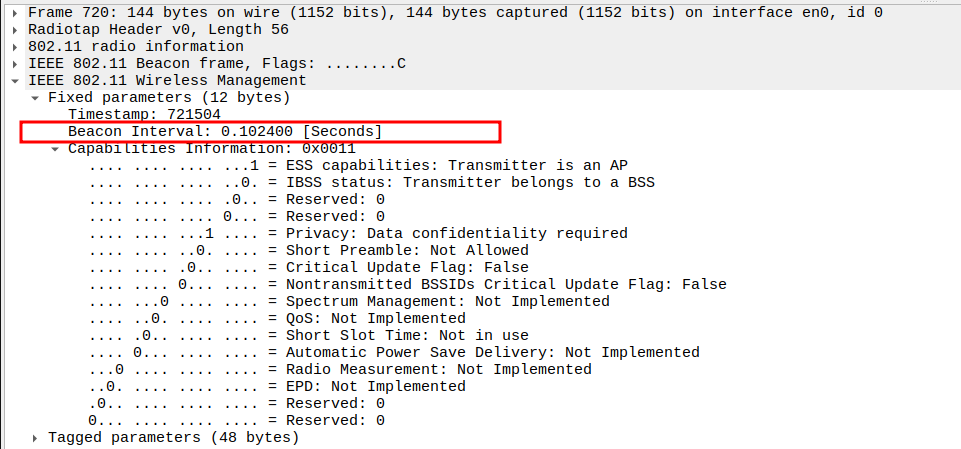
Check the Subtype field in the Beacon frame.
The Subtype identifies the frame as a Beacon (Subtype = 8).
Correct Subtype ensures Wireshark is recognizing the management frame correctly.
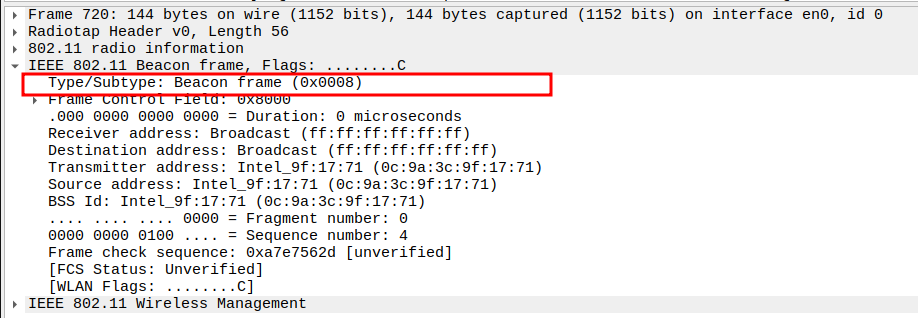
Verify that the Data Rate includes 1 Mbps (mandatory for 802.11ng).
802.11ng supports both legacy rates (1, 2, 5.5, 11 Mbps) and OFDM rates (6, 9, 12, 18, 24, 36, 48, 54 Mbps).
Check that 1 Mbps and other mandatory basic rates are included for backward compatibility.
Ensures both old (b) and new (g) devices can associate properly.
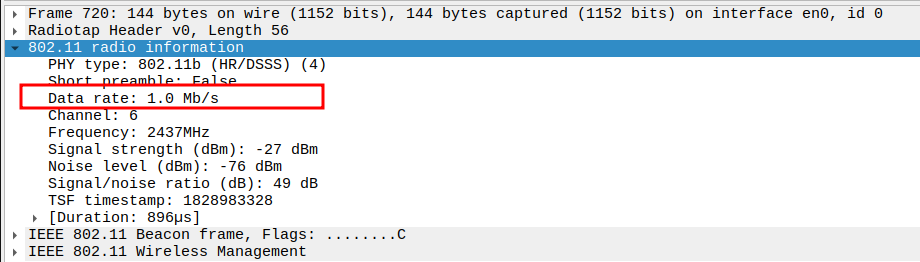
Check if the Receiver Address (RA) is Broadcast address.
Beacon frames are sent to the broadcast address FF:FF:FF:FF:FF:FF so that all nearby STAs can receive them.
This confirms that the beacon is not targeted to a specific STA but intended for all devices in range.
No ACK is sent for Beacon frames because they are broadcast.
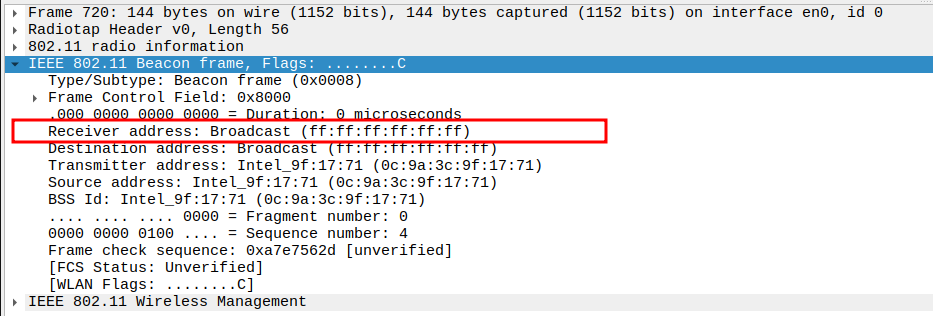
Capabilities Information (0x0401)
Describes features supported by the AP.
Key Bits: - ESS Capable (bit 0): AP operates in infrastructure mode. - IBSS (bit 1): 0 → Not an ad-hoc network. - Privacy (bit 4): 0 → Open network (no encryption). - Short Slot Time (bit 10): In use → 802.11g optimization. - QoS: Not implemented.
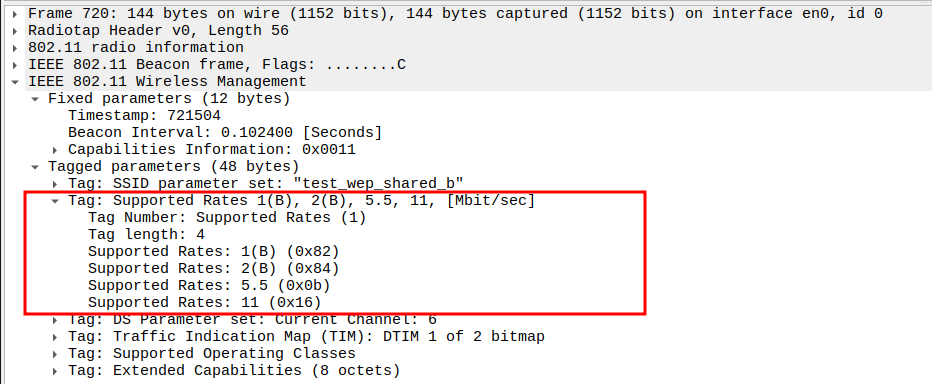
Verify Supported Rates.
Lists data rates supported by the AP: - Basic (B): 1, 2, 5.5, 11 Mbps (802.11b) - Additional: 6, 9, 12, 18 Mbps
Ensures backward compatibility with legacy 802.11b devices.
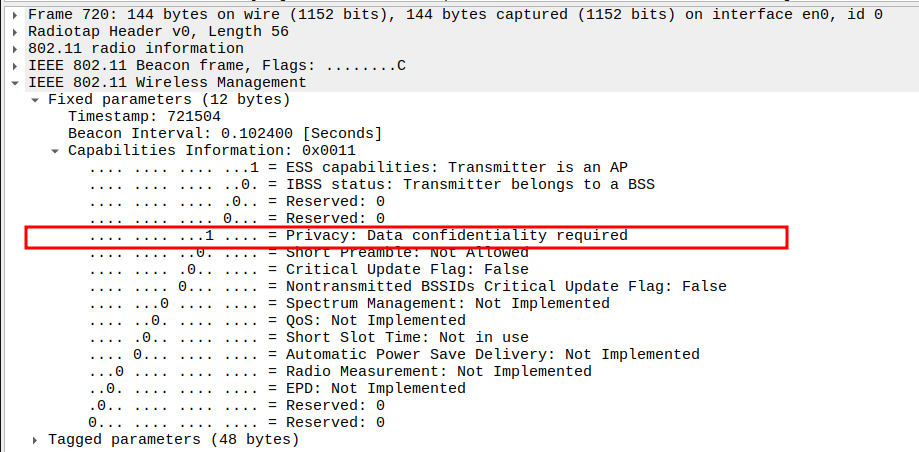
Extended Supported Rates
Adds higher OFDM rates: 24, 36, 48, 54 Mbps
Enables faster data transmission under 802.11g PHY.
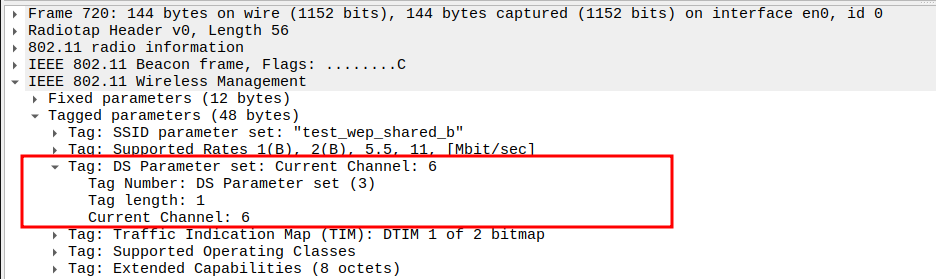
Check the DS Parameter Set (Channel Information)
The DS Parameter Set element indicates the current channel number on which the AP is operating.
It confirms that the STA should tune to the same channel for communication.
The DS parameter helps verify correct AP channel configuration during beaconing
802.11ng operates in the 2.4 GHz band (channels 1–13) similar to 802.11b.
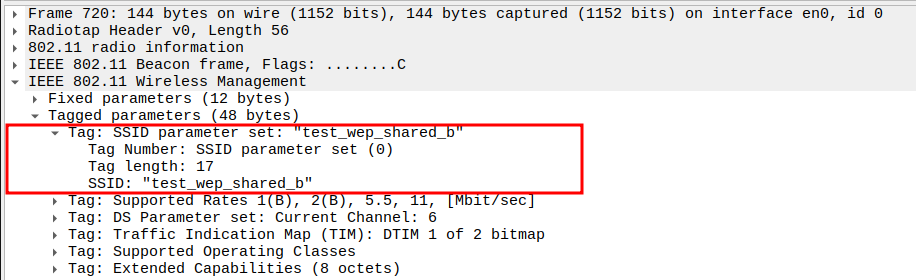
Traffic Indication Map (TIM)
Check for ERP Information Element
802.11ng uses the ERP (Extended Rate PHY) element to manage coexistence with older 802.11b devices.
It tells the AP and STAs whether special protection mechanisms are needed in a mixed 802.11b/g network.
You can find it in Wireshark under Tagged Parameters, Tag Number 42 (0x2A).
Important bits:
Non-ERP Present (bit 0) → Shows if 802.11b stations exist.
Use Protection (bit 1) → Enables protection (RTS/CTS or CTS-to-Self).
Barker Preamble (bit 2) → Indicates use of Barker preamble for compatibility.
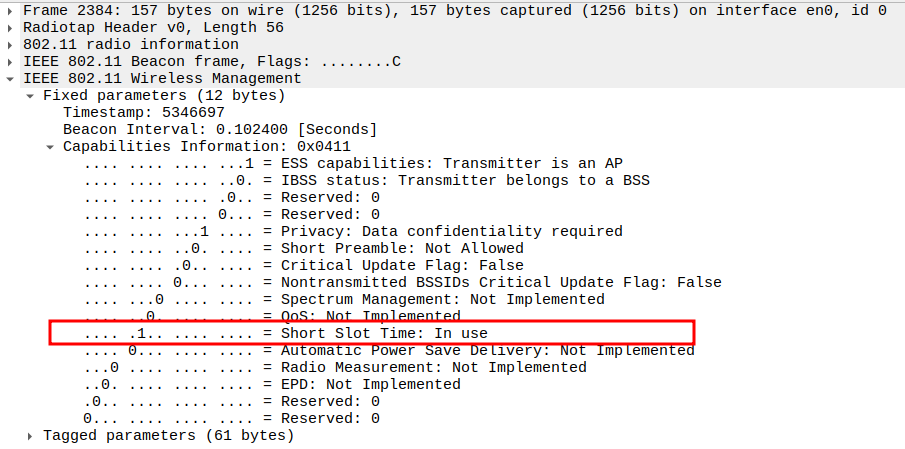
HT Capabilities (802.11n D1.10)
HT Information (802.11n D1.10)
Vendor Specific – WMM/WME (Microsoft Corp.)
Probe Request Packet Analysis
Check if STA is sending Probe Request packet
Probe Request frames are sent by STAs to discover available 802.11ng (and backward-compatible 802.11b) APs.
Verifying Probe Requests ensures the STA is actively scanning for networks.
No ACK is expected for broadcast Probe Requests.
Check the Frame Subtype to confirm it is a Probe Request.
In Wireshark, the Frame Control field indicates the subtype.
Probe Request frames should have subtype 0x0004.
This confirms the STA is in the scanning phase.
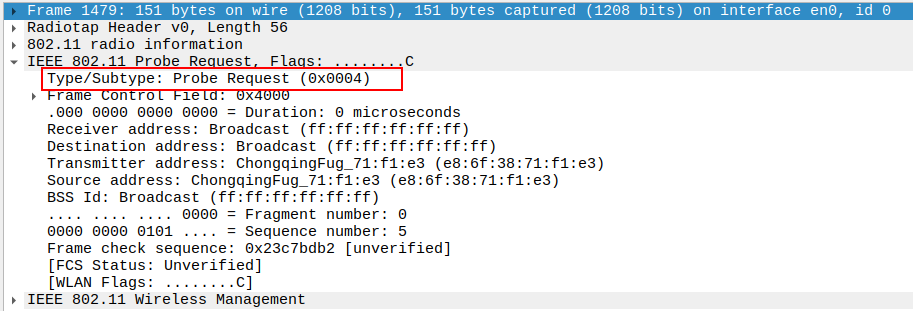
Verify the Source Address in the Probe Request.
Source Address should match the STA’s MAC address.
This ensures the frame is indeed coming from the correct STA.
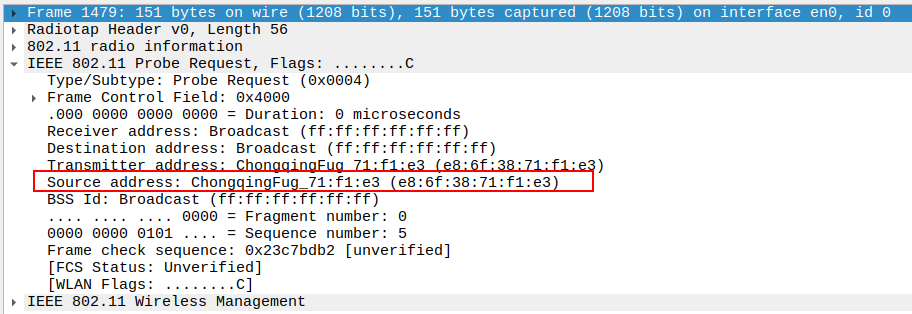
Verify the Receiver Address in the Probe Request.
Receiver Address should be the broadcast address (FF:FF:FF:FF:FF:FF).
This allows all APs on the channel to receive the request.
No ACK is expected for broadcast Probe Requests.
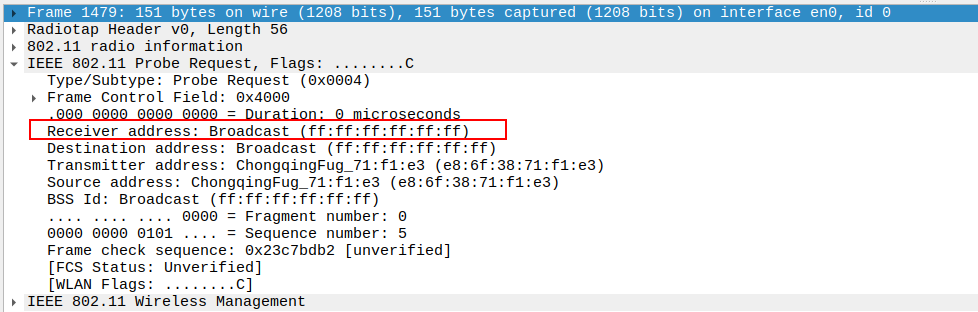
Check the SSID field in the Probe Request.
For general network discovery, SSID should be set to Wildcard SSID(empty).
A specific SSID can limit scanning to only that AP.
In 802.11ng, wildcard probing is common during passive and active scans.
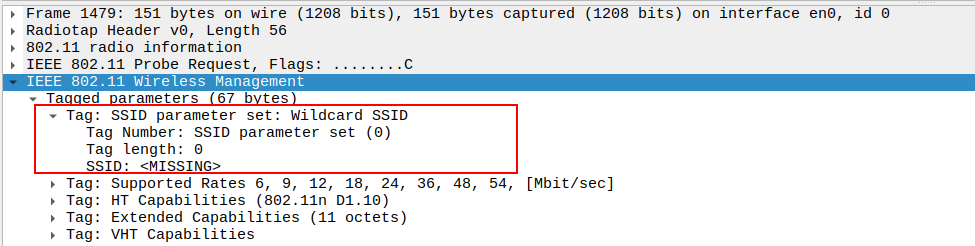
verify the Supported Rates
STA advertises its supported data rates: - 1, 2, 5.5, 11 Mbps (802.11b) - 6, 9, 12, 18 Mbps (802.11a/g/n)
Ensures backward compatibility with legacy APs.
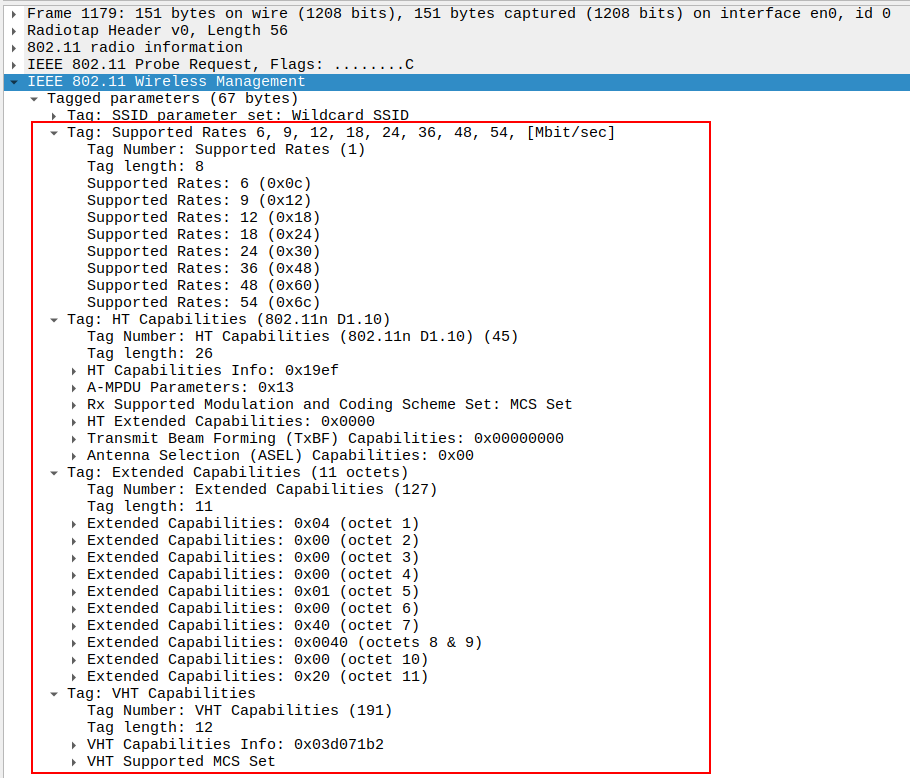
verify the Extended Supported Rates
Additional OFDM rates: - 24, 36, 48, 54 Mbps
Confirms support for higher throughput in 802.11a/g/n PHYs.
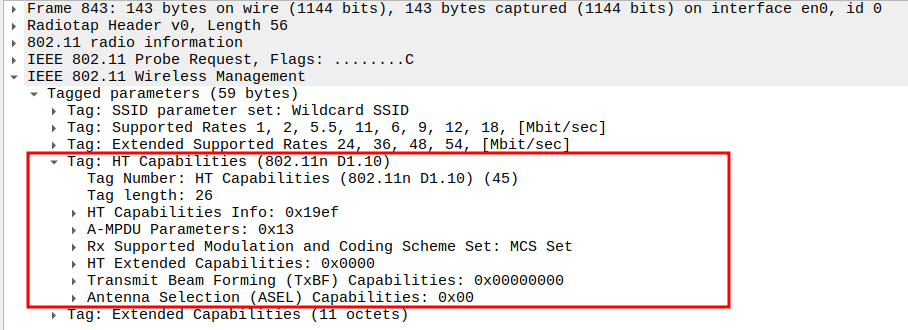
verify the HT Capabilities (802.11n D1.10)
Advertises 802.11n-specific capabilities: - HT Capabilities Info = 0x19ef - A-MPDU Parameters = 0x13 - MCS Set: Indicates supported Modulation and Coding Schemes. - Short GI (400 ns): Reduces inter-symbol delay. - Channel Width (20/40 MHz): HT operation flexibility.
Confirms STA supports High Throughput (HT) features.
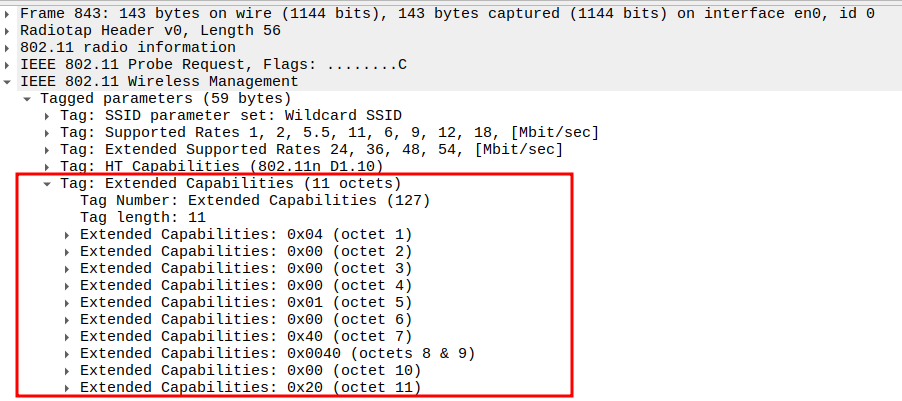
verify the Extended Capabilities
Contains additional feature flags (11 octets).
Indicates optional support such as: - QoS/WMM extensions - 20/40 MHz BSS coexistence - Interworking or QoS Map
Confirms that STA supports advanced 802.11n+ capabilities.
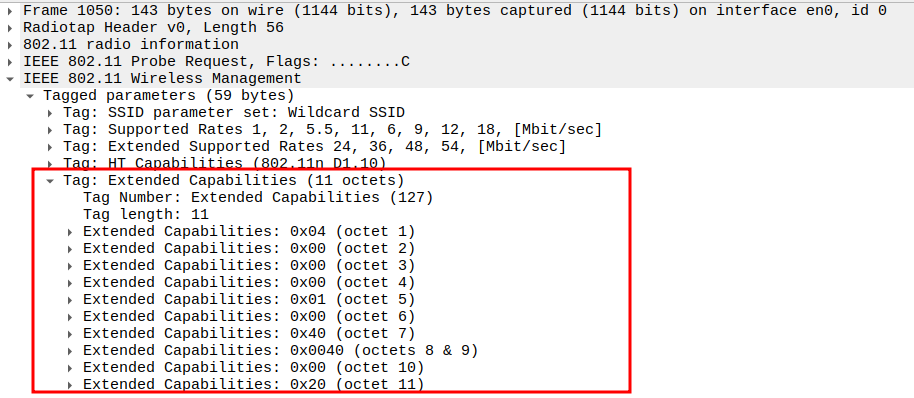
Probe Response Packet Analysis
Check if AP is sending Probe Response packet
Probe Response frames are sent by the AP in reply to a Probe Request from a STA.
Analyzing Probe Response frames ensures the AP is correctly responding and broadcasting its network capabilities.
Note: Probe Responses are unicast to the requesting STA, so an ACK is expected from the STA.
Check the Frame Subtype to confirm it is a Probe Response.
Subtype identifies the frame as a Probe Response (Subtype = 5).
Ensures Wireshark is correctly capturing AP responses.
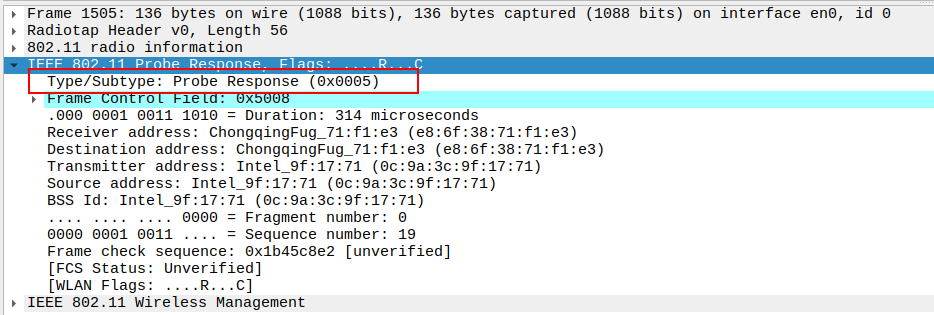
Verify the Source Address in the Probe Response.
Source Address should be the MAC of the AP.
Confirms the frame is coming from the correct AP.
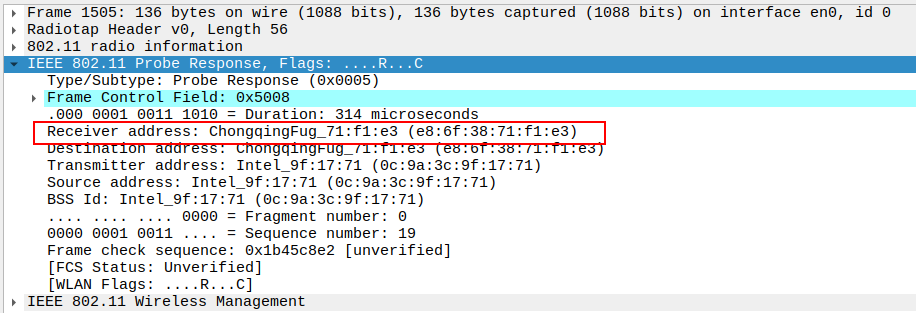
Verify the Receiver Address in the Probe Response.
Receiver Address should be the MAC of the requesting STA.
Confirms the response is unicast and directed to the correct STA.
Probe Responses are unicast to the requesting STA, so an ACK is expected from the STA.
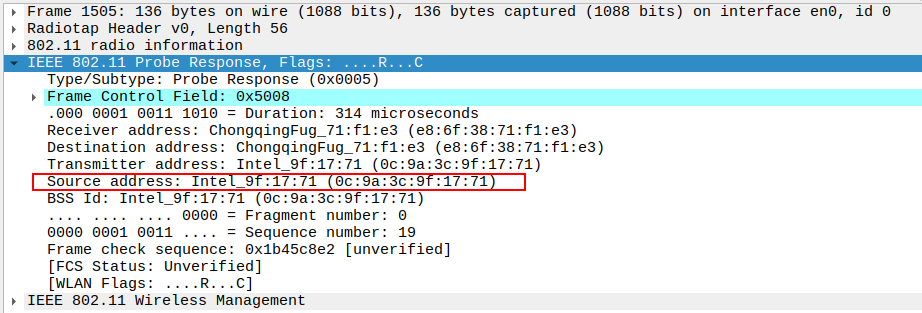
Check the SSID field in the Probe Response.
SSID must match the AP configuration.
Confirms the AP is broadcasting the expected network name.
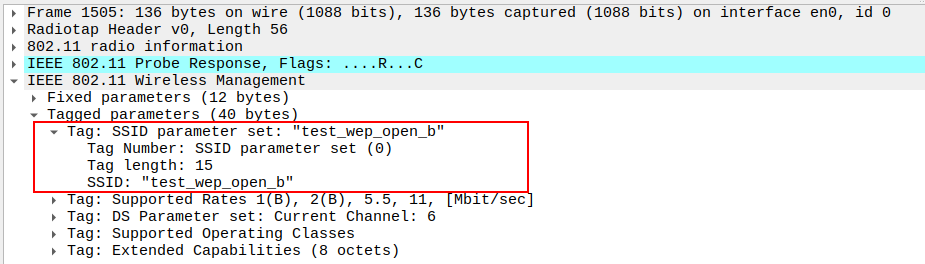
Check Capability Information field for ESS=1 in the Probe Response.
ESS bit indicates the AP is part of an infrastructure BSS.
Must be set to 1 for proper STA-AP communication.
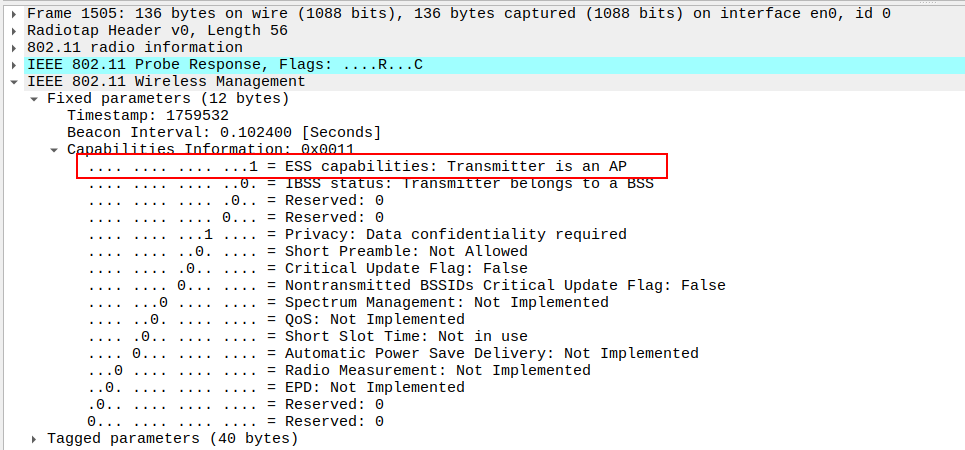
Check Capability Information field for Privacy=0 in the Probe Response.
Privacy bit indicates whether encryption is enabled.
In Open mode, this should be 0, showing no encryption.
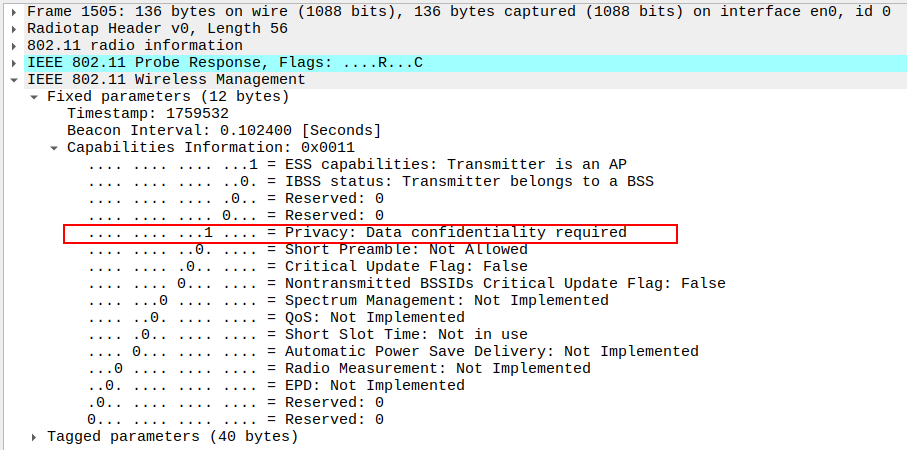
verify the Supported Rates
AP advertises these data rates: 1(B), 2(B), 5.5(B), 11(B), 6, 9, 12, 18 Mbps
The “(B)” flag marks Basic rates required for legacy 802.11b clients.
Ensures backward compatibility with older stations.
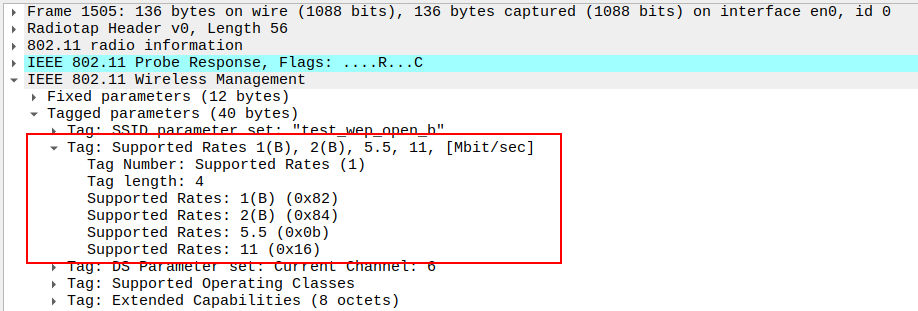
verify the Extended Supported Rates
Additional OFDM rates: 24, 36, 48, 54 Mbps
Indicates AP’s support for higher-throughput 802.11g/n PHY operation.
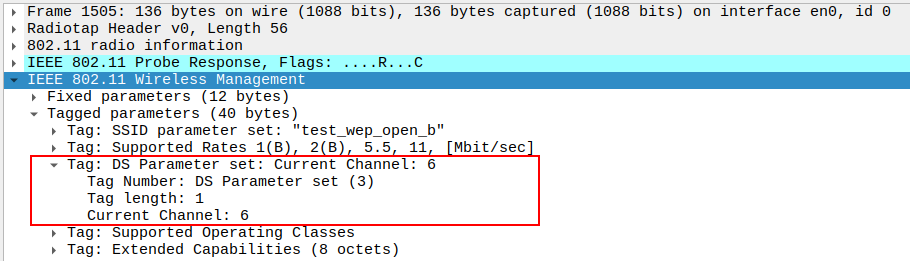
Verify DS Parameter Set (channel assignment) in the Probe Response.
Verify ERP Information Element in the Probe Response.
802.11ng uses the ERP (Extended Rate PHY) element to manage coexistence with older 802.11b,g devices.
It tells the AP and STAs whether special protection mechanisms are needed in a mixed 802.11b/g network.
You can find it in Wireshark under Tagged Parameters, Tag Number 42 (0x2A).
Important bits:
Non-ERP Present (bit 0) → Shows if 802.11b stations exist.
Use Protection (bit 1) → Enables protection (RTS/CTS or CTS-to-Self).
Barker Preamble (bit 2) → Indicates use of Barker preamble for compatibility.
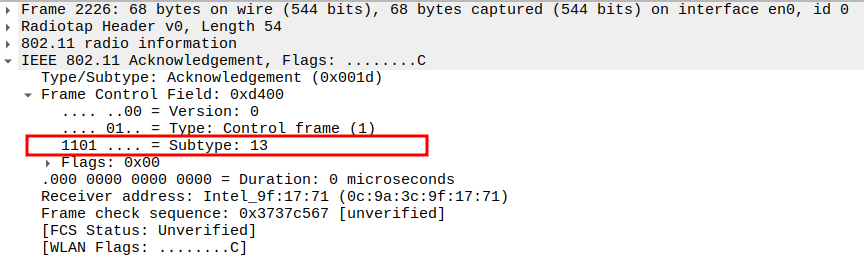
verify the HT Capabilities (802.11n D1.10)
verify the HT Information (802.11n D1.10)
verify the Extended Capabilities
verify the Vendor-Specific (WMM/WME) Element
Acknowledgement after Probe Response Packet Analysis
After the AP sends a Probe Response, the STA must acknowledge it with an Acknowledgement frame.
This ACK confirms successful reception of the Probe Response.
The ACK is a Control frame (not Management or Data).
It is transmitted immediately after a SIFS (Short Interframe Space) interval.
Check the Acknowledgement - Frame Subtype
When the AP sends a unicast Probe Response, the STA sends an ACK frame
ACK frames have Subtype = 13 in 802.11.
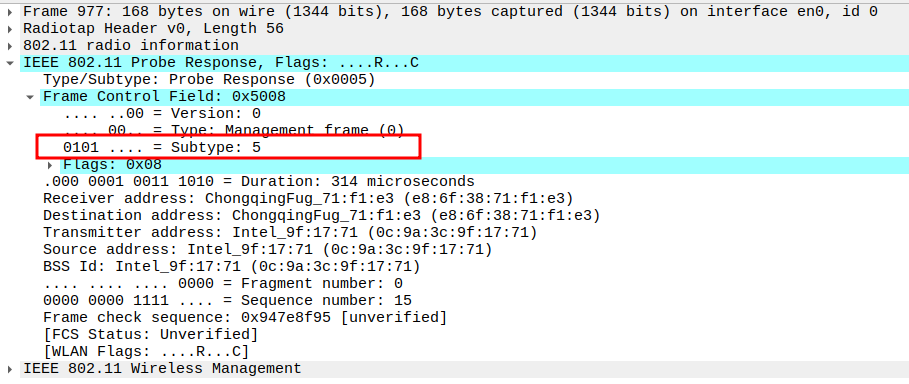
Check the Acknowledgement - Receiver Address
Receiver Address of the ACK is the AP’s MAC address (i.e., the source of the Probe Response).
Confirms that the ACK is directed to the correct transmitting AP.
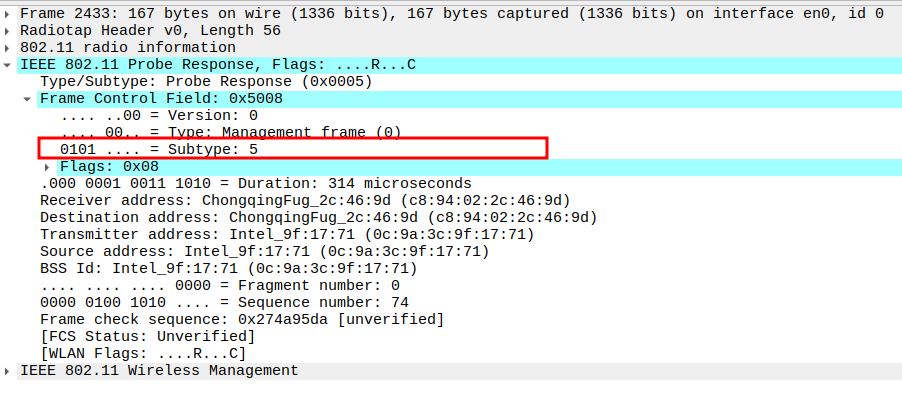
Authentication Request Packet Analysis
Check if STA is sending Authentication Request packet
The Authentication Request frame is sent by the STA to initiate authentication with the AP.
In Open System Authentication, the exchange consists of two frames: 1. STA → AP: Authentication Request 2. AP → STA: Authentication Response
This is a management frame, unicast to the AP.
ACK is expected from the AP after receiving this unicast frame.
Check the Frame Subtype
The Subtype identifies the frame as an Authentication frame (Subtype = 11).
Confirms that this packet is part of the authentication management exchange.
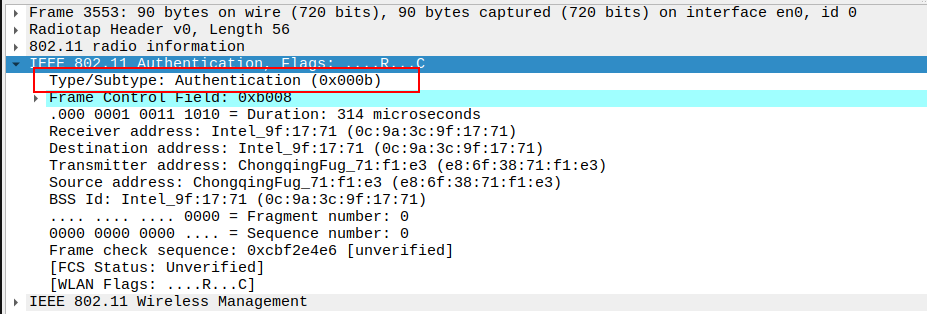
Verify the Source Address in the Authentication Request packet.
The Source Address should be the STA’s MAC address.
Confirms the authentication initiation is coming from the STA.
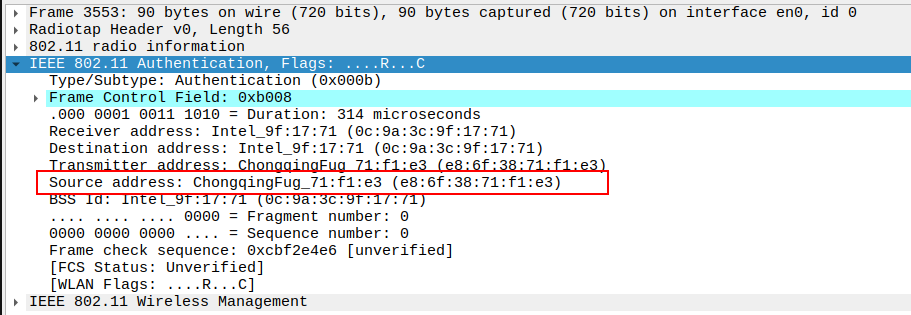
Verify the Receiver Address in the Authentication Request packet.
The Receiver Address should be the AP’s MAC address.
This confirms the STA is directly targeting the AP for authentication.
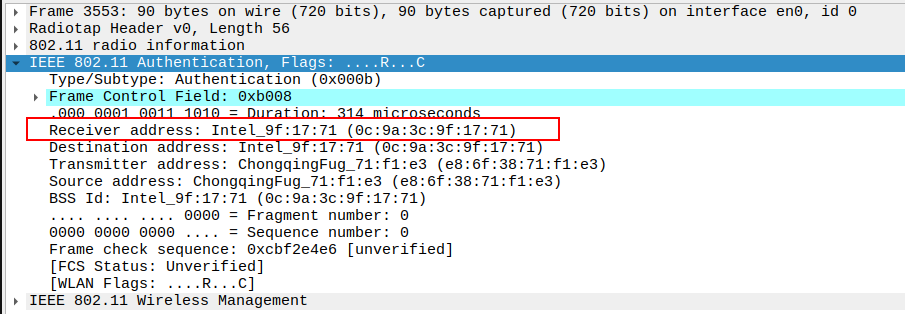
Check the Authentication Algorithm field in the Authentication Request packet.
The Authentication Algorithm value should be 0 for Open System Authentication.
This indicates no encryption or challenge-response is used (unlike WEP-Shared mode).

Check the Authentication Sequence Number in the Authentication Request packet.
Sequence number 1 indicates this is the first (request) message in the authentication exchange.
Helps verify proper ordering between Request (1) and Response (2).

Verify the Status Code in the Authentication Request packet.
For the Authentication Request, the Status Code is typically 0 (Successful) or may be absent.
Confirms that the STA is requesting authentication without errors.

Acknowledgement after Authentication Request Packet Analysis
After the STA sends an Authentication Request, the AP must acknowledge it with an ACK frame.
This ACK confirms successful reception of the Authentication Request before the AP sends the Authentication Response.
The ACK is a Control frame (not Management or Data).
It is transmitted immediately after a SIFS (Short Interframe Space) interval.
Check the ACK Frame Subtype.
Since the Authentication Request is unicast, the AP responds with an ACK frame.
The ACK has Subtype = 13 in 802.11.
Confirms that the AP successfully received the Authentication Request.
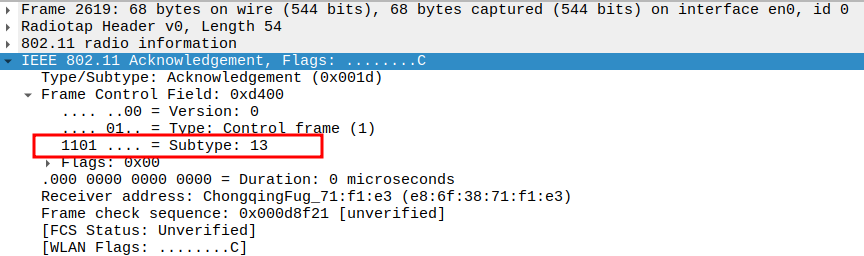
Verify the ACK Receiver Address.
The ACK frame’s Receiver Address should match the STA’s MAC address (the source of the Authentication Request).
Confirms the AP has acknowledged the STA correctly.
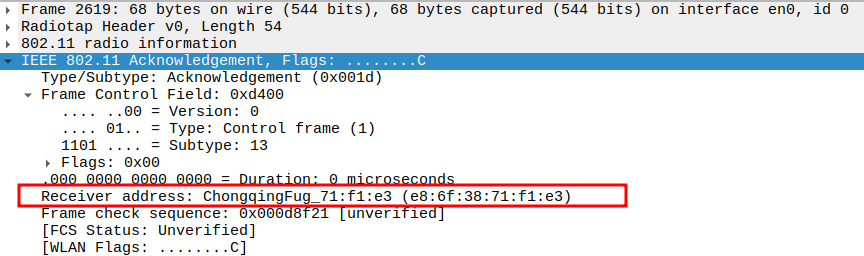
Authentication Response Packet Analysis
Check if AP is sending Authentication Response
After receiving the Authentication Request, the AP replies with an Authentication Response frame.
This frame confirms whether the STA’s authentication attempt is successful or failed based on the Status Code field.
The Authentication Response is a Management Frame with Subtype = 11.
Check the Frame Subtype
The Subtype field = 11 indicates it is an Authentication frame.
Ensures that the AP has correctly responded to the STA’s authentication attempt.
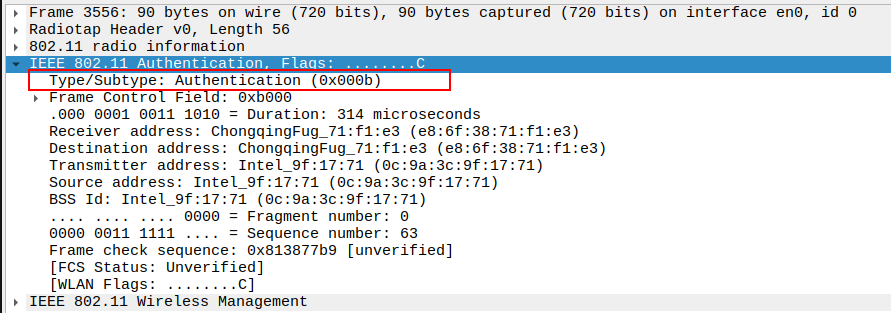
Verify Source Address
The Source Address should be the AP’s MAC address.
Confirms the Authentication Response is sent by the Access Point.
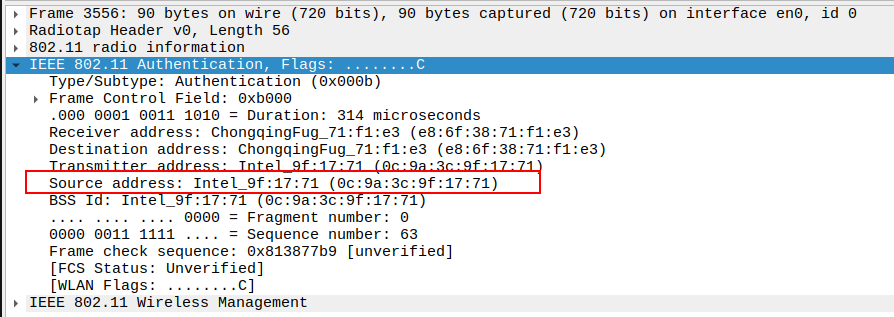
Check the Receiver Address
The Receiver Address should be the STA’s MAC address (the device being authenticated).
Confirms that the AP is addressing the correct station.
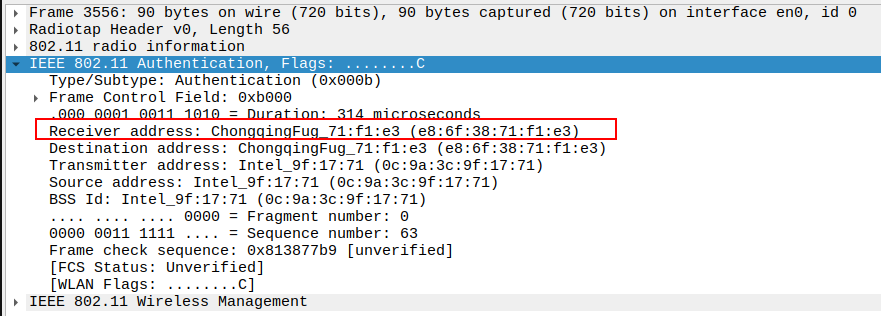
Check the BSSID Field
The BSSID must match the AP’s MAC address.
Confirms that this frame belongs to the correct Basic Service Set (BSS).
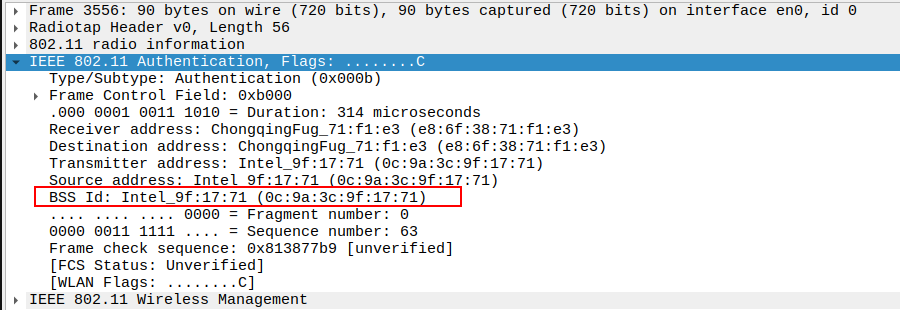
Check the Authentication Algorithm Number
The Authentication Algorithm Number = 0 indicates Open System Authentication.
Ensures the AP is using the expected authentication method.

Check the Authentication Sequence Number
The Sequence Number = 2 in the Authentication Response.
Confirms this frame is the second step of the authentication handshake.

Check the Status Code
The Status Code = 0 means successful authentication.
Any non-zero value indicates failure, and the STA will not proceed to Association.

Acknowledgement after Authentication Response Packet Analysis
Once the AP sends the Authentication Response, the STA acknowledges it using an ACK frame.
This ensures reliable delivery of the Authentication Response before moving on to the Association stage.
Check the ACK Frame Subtype.
The ACK frame has Subtype = 13, identifying it as an acknowledgment.
Confirms the STA received the Authentication Response correctly.
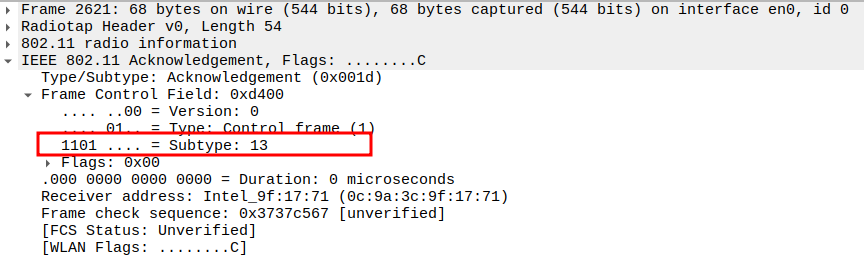
Verify the ACK Receiver Address.
The Receiver Address should be the AP’s MAC address (source of the Authentication Response).
Confirms that the STA is acknowledging the correct transmitter.
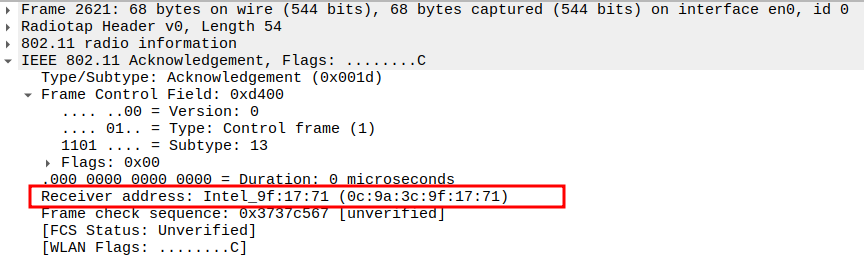
Association Request Packet Analysis
Check if STA is sending Association Request
After successful authentication, the STA sends an Association Request frame to the AP.
This frame contains STA capabilities and HT (High Throughput) information for 802.11n operation.
It allows the AP to determine if the STA supports 802.11n features and can join the BSS.
The frame is a Management frame (Subtype = 0).
Being unicast, the AP will acknowledge it with an ACK.
Check the Frame Subtype
Subtype = 0 identifies the frame as an Association Request.
Ensures Wireshark captures the correct management frame.

Verify Source Address
Source Address = STA MAC address.
Confirms the frame is sent by the correct STA.
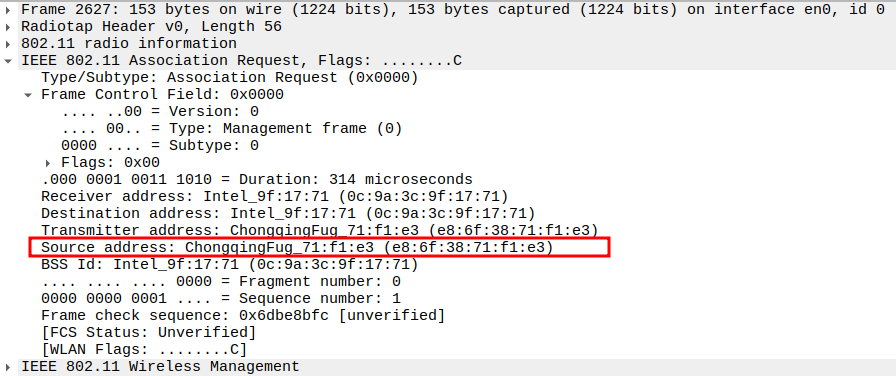
Check the Receiver Address
Receiver Address = AP MAC address.
Ensures the frame is targeted to the correct AP.
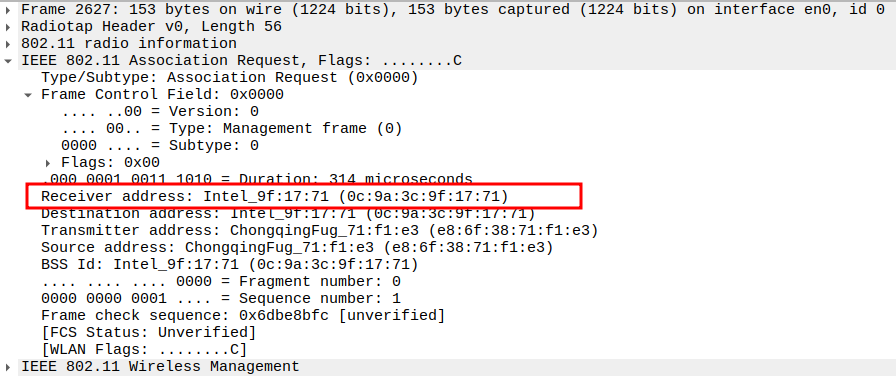
Verify BSSID
BSSID = AP MAC address.
Confirms the frame is part of the correct Basic Service Set.
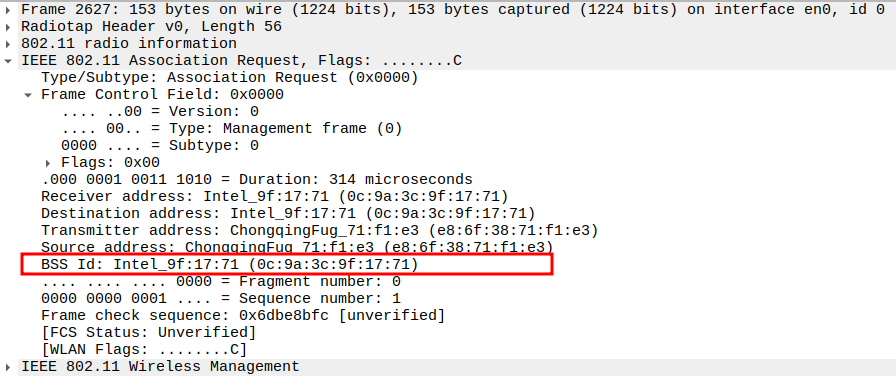
Check the Capability Information – Privacy bit
Privacy bit = 0 for Open mode (no encryption).
Confirms the network does not require WEP/WPA.
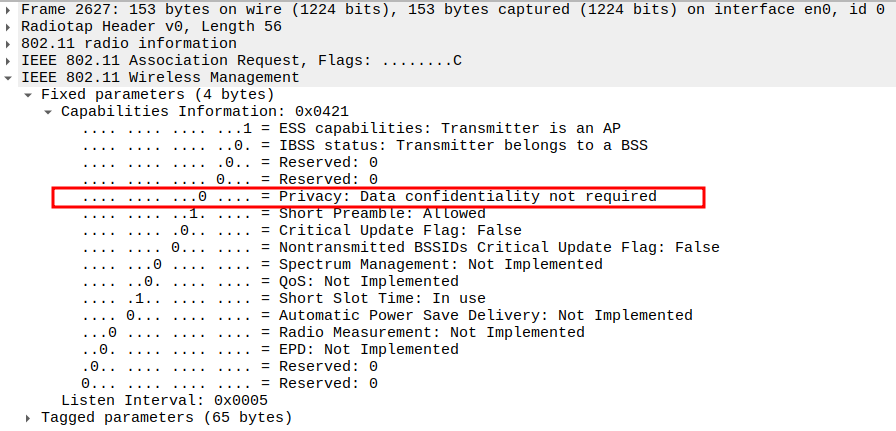
Verify Capability Information – Short Preamble and Short Slot bit
Short Preamble bit indicates whether STA supports short preamble.
Short Slot Time bit = 1 → available in 802.11ng for improved efficiency in OFDM mode.
These capabilities are new in 802.11ng and help optimize timing for higher data rates.
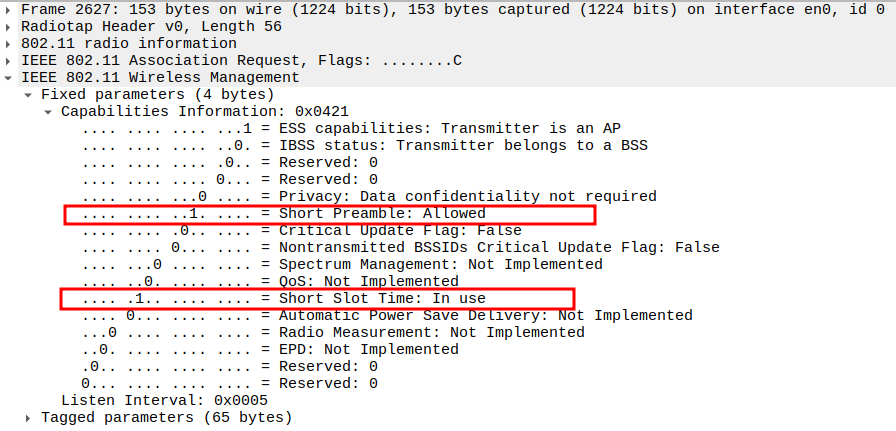
Check the Listen Interval
Defines how often the STA wakes up to check for buffered frames at the AP.
Listen Interval = 5 → Typical value for active STAs.

Verify SSID Field
SSID must match the AP’s network name.
Confirms that the STA is associating with the correct BSS.
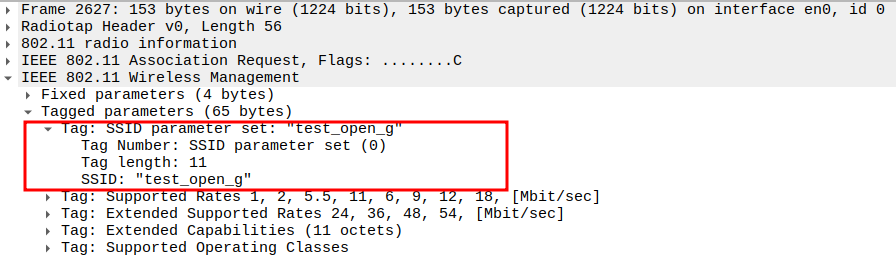
Check the Supported Rates
Check the Extended Supported Rates
Check the HT Capabilities (802.11n Element)
Tag Number: 45 identifies HT Capabilities.
Includes parameters like:
HT Capabilities Info: (0x19ef)
A-MPDU Parameters: 0x13
MCS Set: Defines supported Modulation and Coding Schemes.
Confirms the STA supports MIMO, frame aggregation, and HT PHY features of 802.11n.
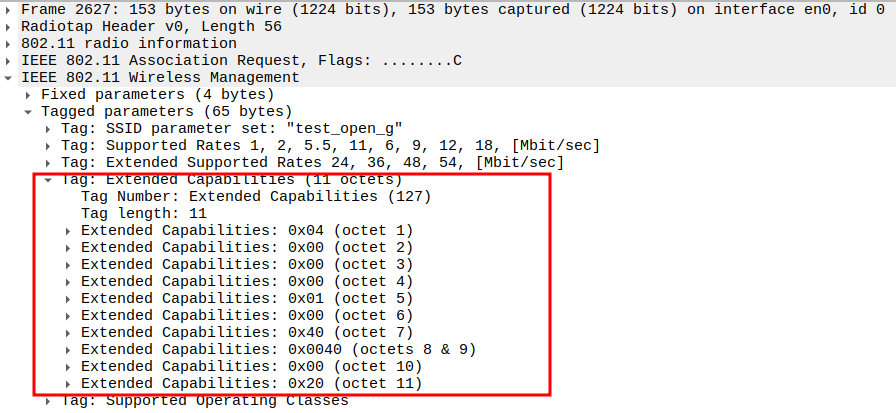
Verify Extended Capabilities
Verify Supported Operating Classes
Acknowledgement after Association Request Packet Analysis
Since the Association Request is a unicast frame from the STA to the AP,the AP responds with an ACK frame to confirm successful reception.
The ACK is a Control frame (Subtype = 13) and ensures reliable MAC-layer delivery.
This ACK is sent immediately after a SIFS interval.
Check the ACK Frame Subtype.
Subtype = 13 identifies the frame as an ACK.
Confirms the AP received the Association Request correctly.
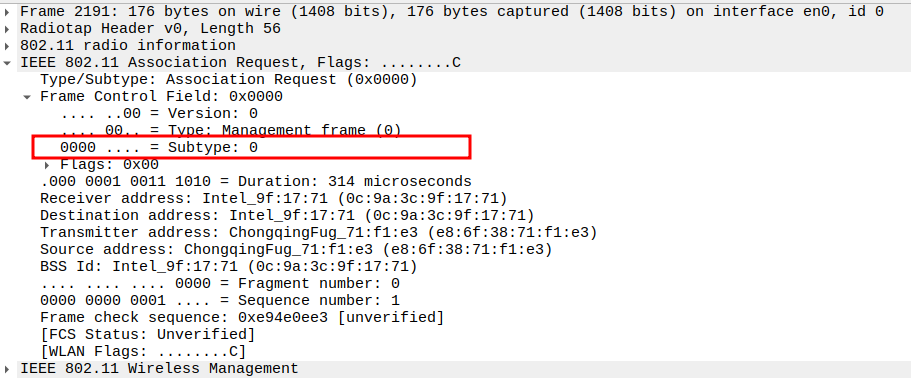
Verify the ACK Receiver Address.
The Receiver Address of the ACK should be the STA’s MAC address (source of the Association Request).
Confirms that the AP is acknowledging the correct station.
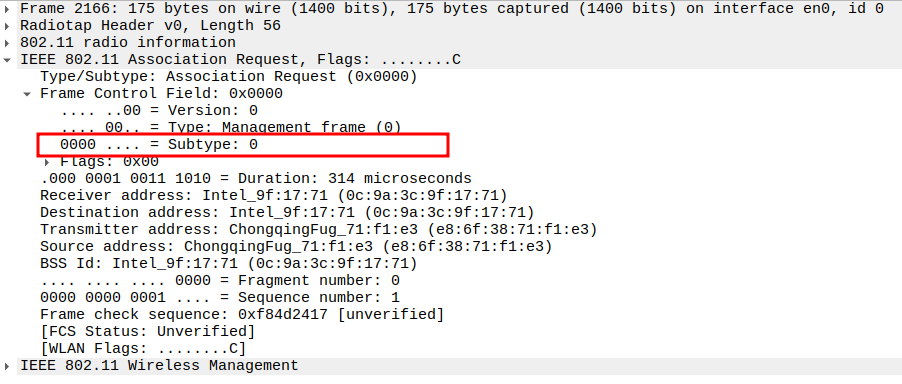
Association Response Packet Analysis
Check if AP is sending Association Response
After receiving the Association Request, the AP responds with an Association Response frame.
This frame contains the status code (success/failure) and assigns an Association ID (AID) to the STA.
It is a Management frame (Subtype = 1) and sent unicast to the STA.
Check the Frame Subtype
Subtype = 1 identifies the frame as an Association Response.
Confirms that the AP has acknowledged the STA’s request to join the BSS.
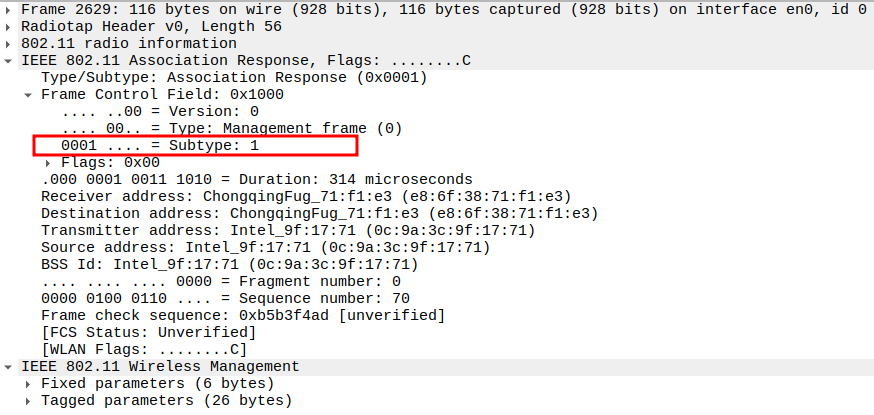
Verify Source Address
Source Address = AP MAC address.
Confirms the frame is transmitted from the AP.
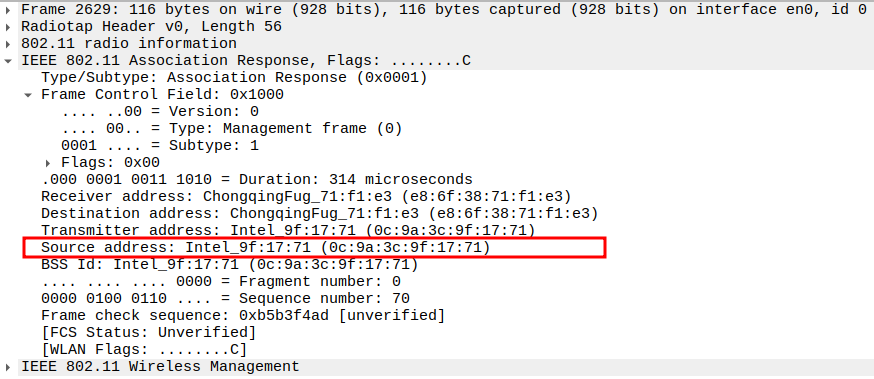
Check the Receiver Address
Receiver Address = STA MAC address.
Ensures the response is directed to the correct STA.
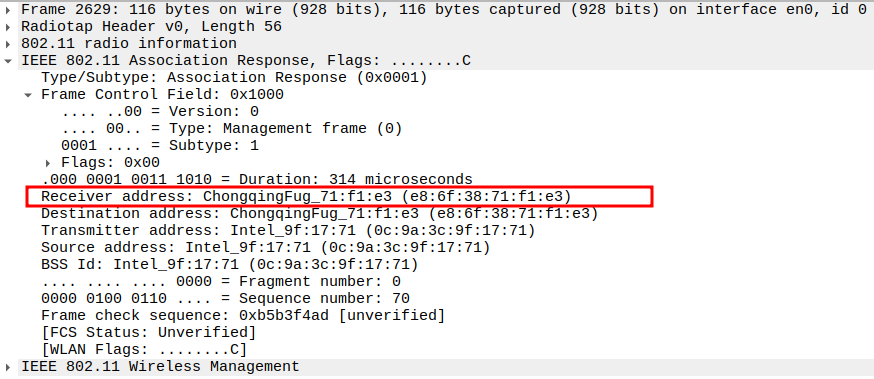
Verify BSSID
BSSID = AP MAC address (same as Source).
Confirms that the response is part of the same BSS.
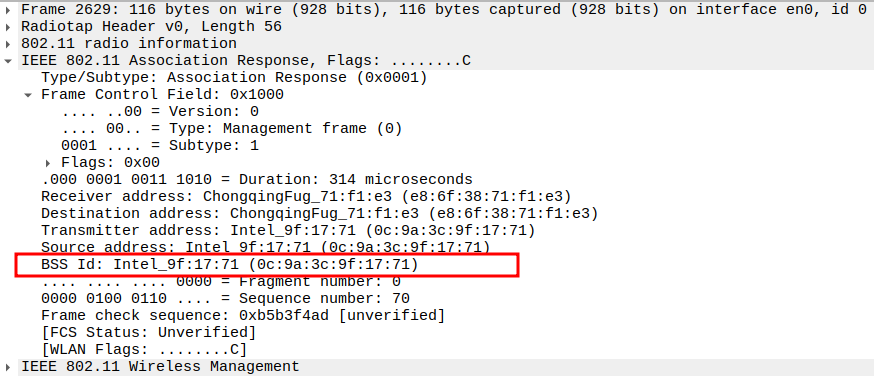
Check the Capability Information – Privacy bit
Privacy bit = 0 for Open Authentication (no encryption).
Confirms the network doesn’t require WEP/WPA keys.
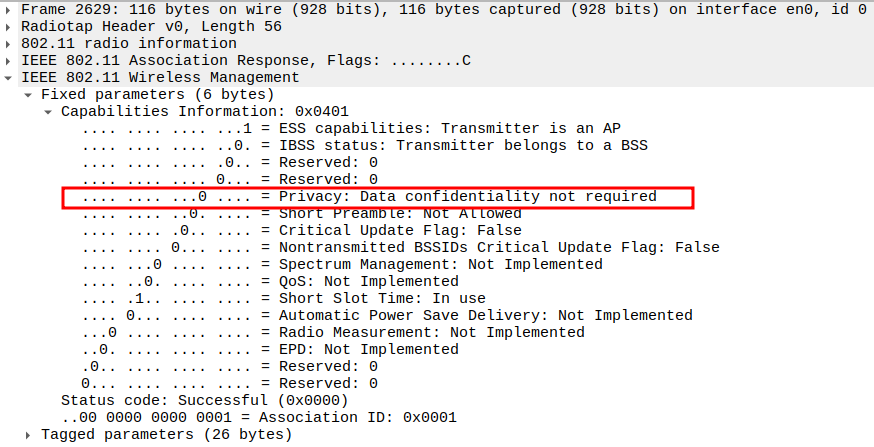
Verify Capability Information – Short Preamble bit & Short Slot
Short Preamble = 0 → AP does not allow short preamble.
Short Slot Time = 1 → 802.11g/n timing optimization.
Confirms compatibility with STA’s capabilities.
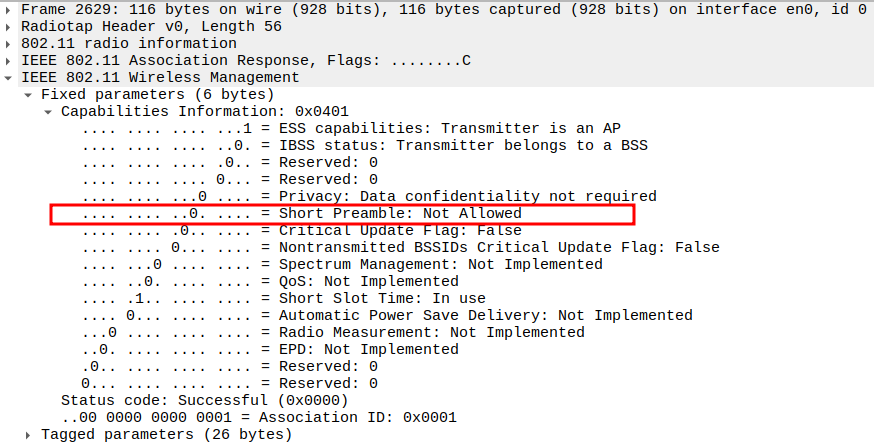
Check the Status Code
Status Code = 0 indicates Successful Association.
Other values indicate denial reasons (e.g., unsupported rates or capacity limits).
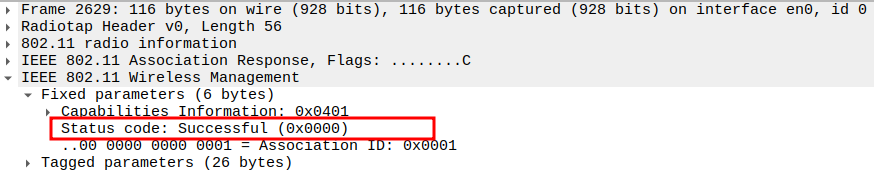
Verify Association ID (AID)
AID uniquely identifies the STA within the BSS.
Typically a small integer (e.g., 1, 2, 3) assigned by the AP.
Confirms successful registration of the STA in the AP’s association table.
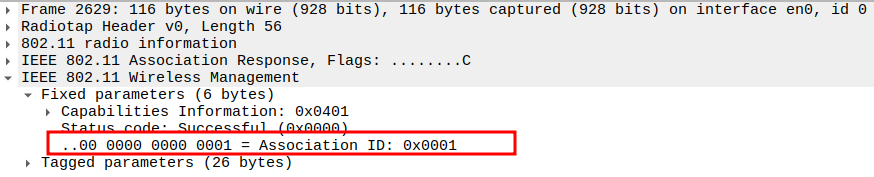
Check the Supported Rates
Verify Extended Supported Rates
Includes higher OFDM rates: 24, 36, 48, 54 Mbps.
Confirms full 802.11g/n throughput capability.
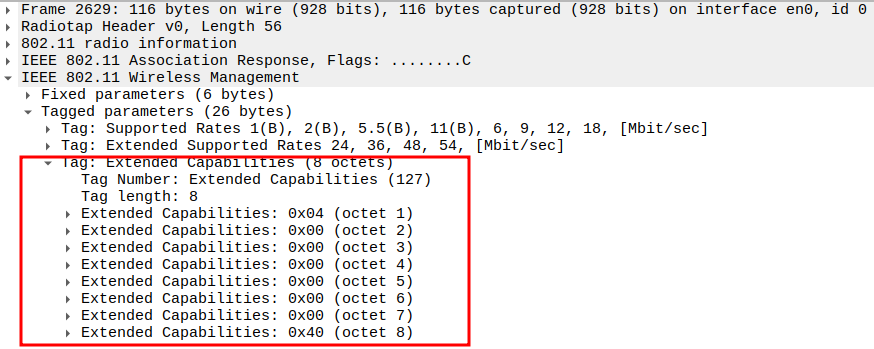
Check HT Capabilities (802.11n Element)
Tag 45 → HT Capabilities.
Includes: * HT Capabilities Info: 0x000c * A-MPDU Parameters: 0x17 * MCS Set → Defines supported MIMO/modulation schemes.
Confirms 802.11n MIMO, aggregation, and HT PHY features.
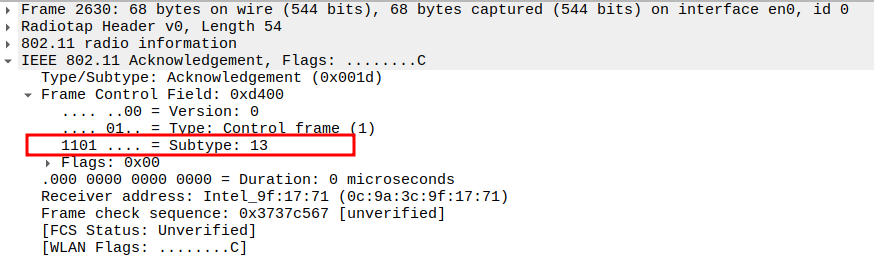
Verify HT Information Element
Tag 61 → HT Information.
Provides: * Primary Channel: 6 * HT Info subsets (1-3) * Basic MCS Set → Defines compatible HT MCS rates.
Confirms AP advertises correct HT parameters to STA.
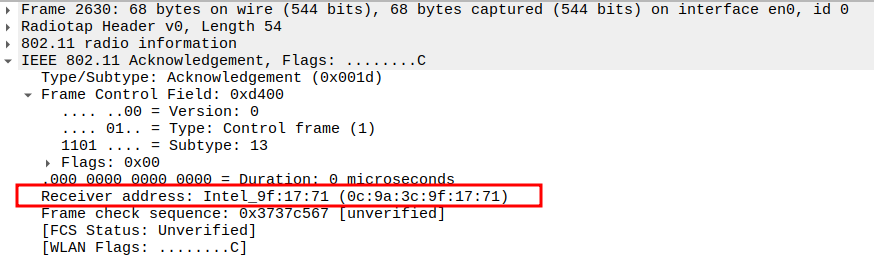
Verify Extended Capabilities
Acknowledgement after Association Response Packet Analysis
The Association Response is a unicast frame, so the STA replies with an ACK.
This ensures the AP knows the STA successfully received its association confirmation.
The ACK is a Control frame (Subtype = 13) and follows a SIFS interval (~10 µs).
ARP Request Packet Analysis
The ARP Request process in 802.11ng Open mode can involve two frames: 1.From STA to AP — the STA sends an ARP Request toward the AP. 2.From AP to Broadcast — the AP forwards the ARP Request to all stations in the BSS if needed.
This allows devices to resolve MAC addresses for given IPs on the network.
Check if STA is sending ARP Request to AP
This frame shows the STA sending an ARP Request to the AP.
The STA wants to resolve the MAC address for the target IP 192.168.1.10(IP of AP)
This is encapsulated inside an 802.11 Data frame (Subtype = 0) with broadcast destination.
1.1. Check the Source Address
1.2. Verify Destination Address
1.3. Verify Receiver Address
1.4. Verify Transmitter Address
1.5. Verify Sender IP and MAC
1.6. Verify Target IP and Target MAC
1.7. Verify QoS Control Field
Check if AP is sending ARP Request to Broadcast
This frame shows the AP forwarding the ARP Request from STA to all devices in the BSS (broadcast).
The AP sets Receiver Address = Broadcast so all stations can see it.
Still encapsulated in a 802.11 Data frame (Subtype = 0).
2.1. Check the Source Address
2.2. Verify Destination Address
2.3. Verify Receiver Address
2.4. Verify Transmitter Address
2.5. Verify Sender IP and MAC
2.6. Verify Target IP and Target MAC
ARP Reply Packet Analysis
Check if AP is sending ARP Reply
After the STA sends an ARP Request, the device owning the target IP responds with an ARP Reply.
This is usually unicast from the AP to the STA.
The reply provides the MAC address corresponding to the target IP so the STA can update its ARP table.
Verify Source Address
AP MAC (BSSID) — the sender of the ARP Reply.
Identifies which device owns the requested IP (192.168.1.10).
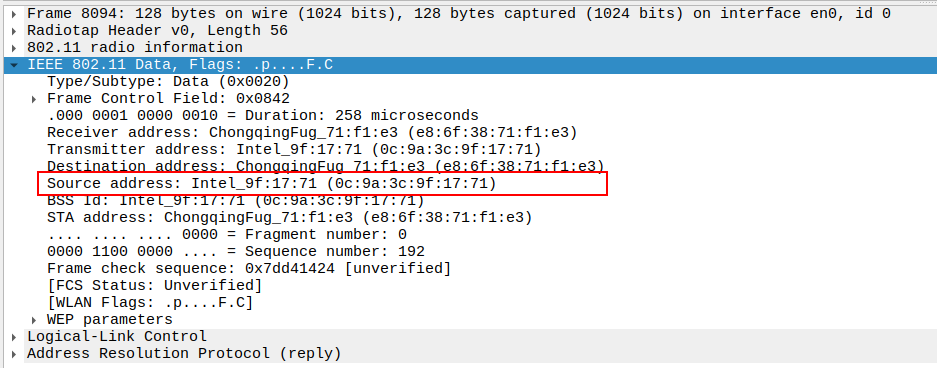
Verify Destination Address
STA MAC — unicast to the requesting STA.
Ensures only the requesting device receives this ARP Reply.
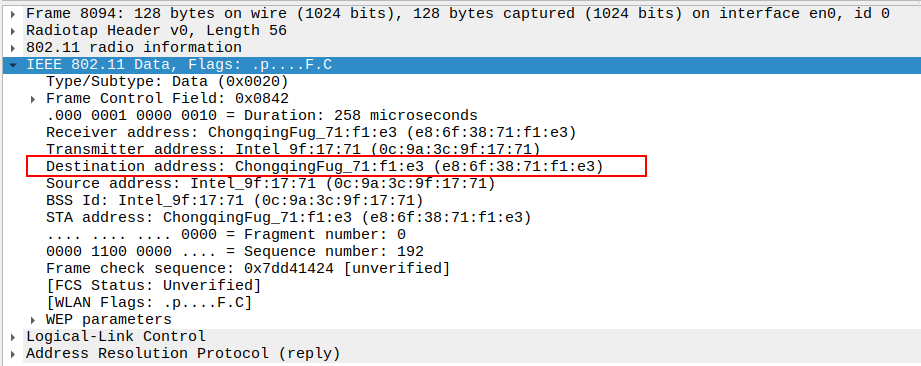
Verify Receiver Address
STA MAC — confirms the intended recipient at the link layer.
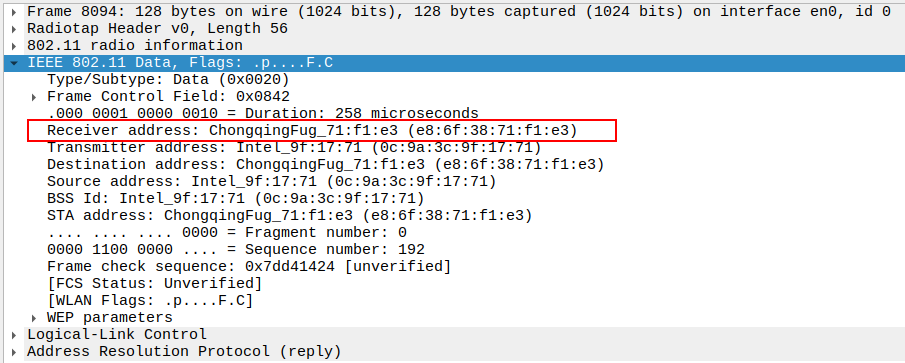
Verify Transmitter Address
AP MAC — indicates who physically transmitted the frame.
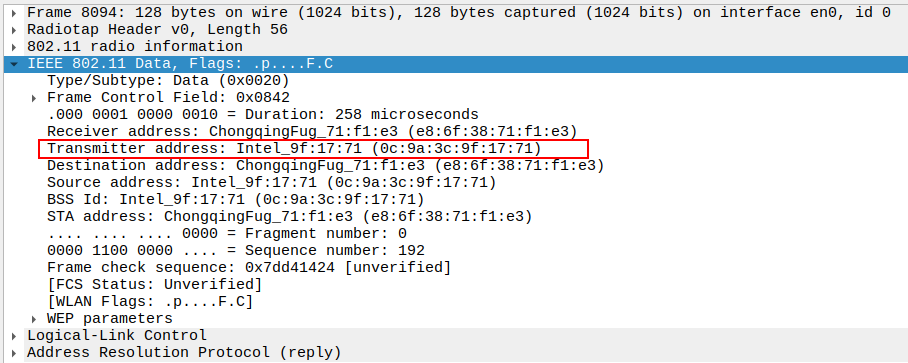
Verify Sender IP and MAC
IP: Target IP (AP’s IP)
MAC: AP’s MAC
Provides the requested mapping for the STA’s ARP table.
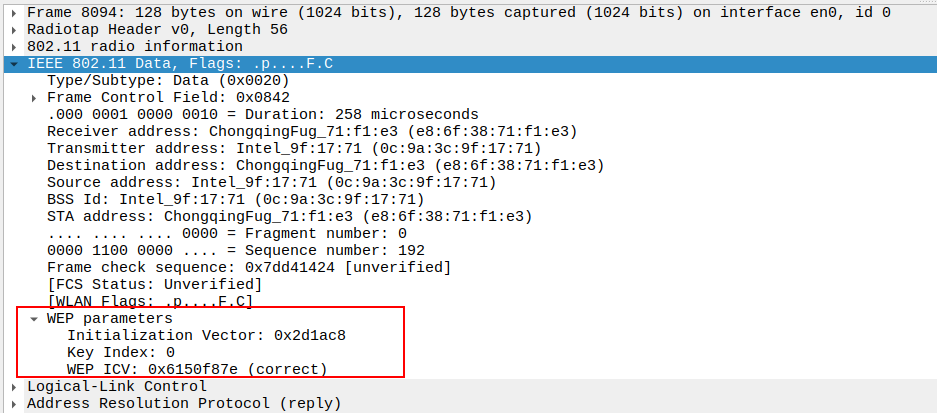
Verify Target IP and MAC
IP: STA IP
MAC: STA MAC
Confirms the reply is directed to the original requester.
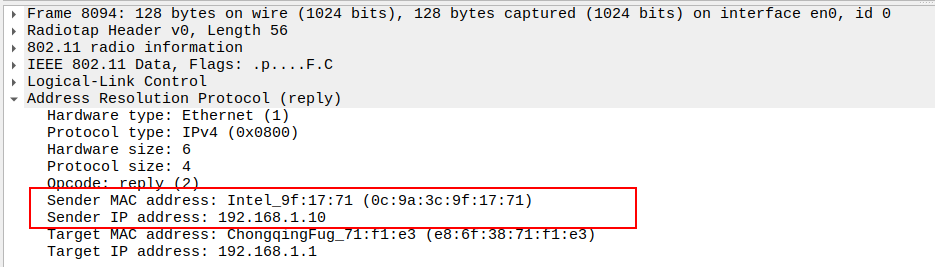
Verify QoS Control Field
- QoS Control: 0x0000
TID: 0
Priority: Best Effort (0)
EOSP: Service period
Ack Policy: Normal Ack (0x0)
Payload Type: MSDU
QAP PS Buffer State: 0x00
Confirms QoS parameters used in this ARP Reply frame.
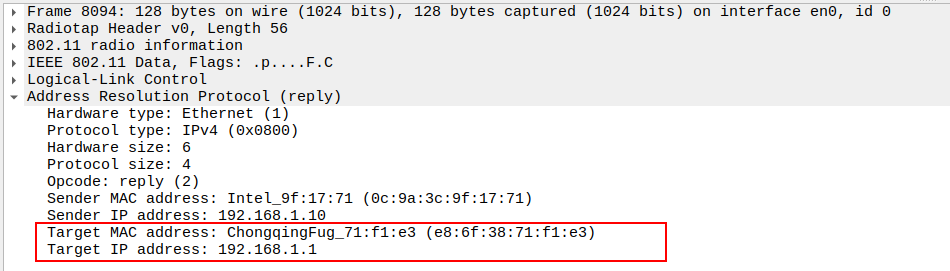
Acknowledgement after ARP Reply Packet Analysis
The ARP Reply is a unicast frame, so the STA replies with an ACK.
This ensures the AP knows the STA successfully received its Reply packet.
The ACK is a Control frame (Subtype = 13) and follows a SIFS interval (~10 µs).
ICMP Request Packet Analysis
Check if STA is sending ICMP Echo (Ping) Request
The ICMP Echo Request is sent by the STA to the AP to test connectivity.
It is encapsulated inside an 802.11 Data frame and usually sent unicast to the AP.
This frame allows the STA to verify reachability and latency.
Verify Radiotap / PHY Information
PHY type: 802.11n (HT)
MCS index: 4 → Modulation and coding scheme
Bandwidth: 20 MHz → Channel bandwidth
Short GI: False → Long guard interval
Greenfield: True → No legacy preamble
FEC: BEC (0)
Data rate: 39 Mb/s → PHY transmission rate
Channel: 6 / 2437 MHz
Signal strength: -26 dBm
Noise level: -77 dBm
SNR: 51 dB
TSF timestamp: 113678078
A-MPDU aggregate ID: 19451

Verify Source MAC
STA MAC address (e.g., e8:6f:38:71:f1:e3).
Confirms the correct STA is sending the ping.
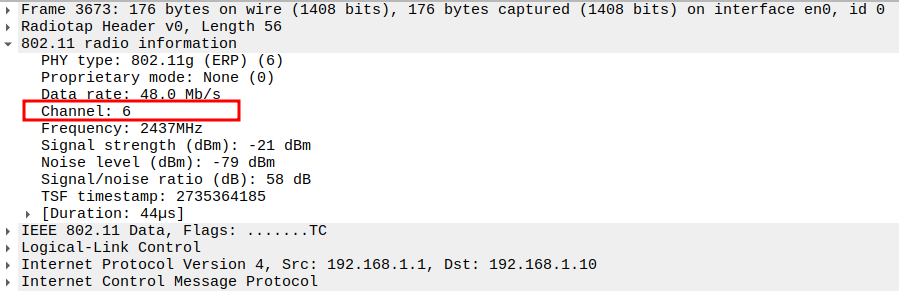
Verify Receiver MAC
AP MAC address.
Confirms the frame is directed to the correct AP.
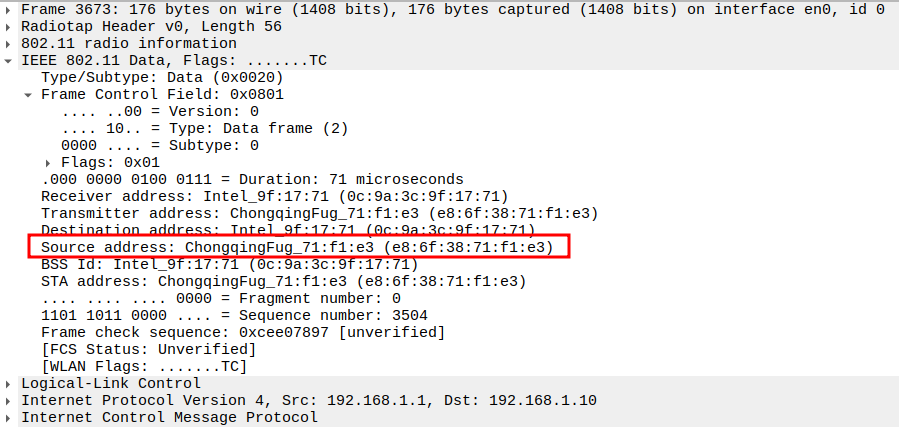
Verify Source and Destination IP
Source IP: STA IP (e.g., 192.168.1.1)
Destination IP: AP IP (e.g., 192.168.1.10)
Ensures correct layer-3 addressing for ICMP.
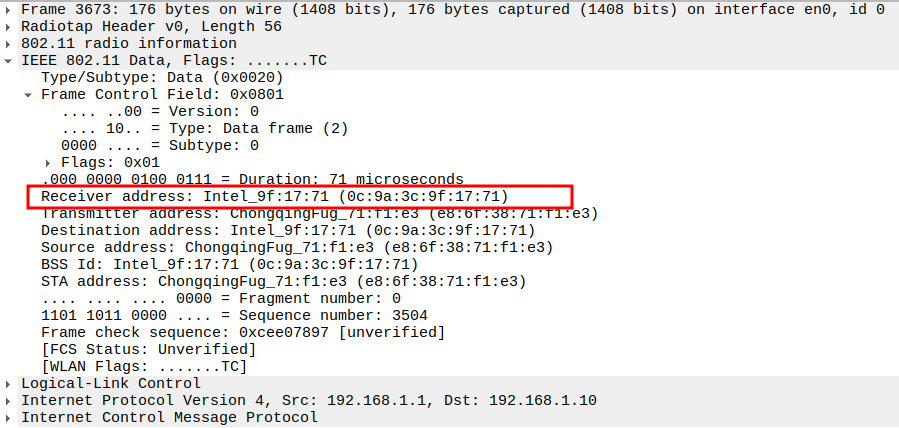
Verify Protocol
Protocol = ICMP (0x01).
Confirms the packet is an ICMP message.
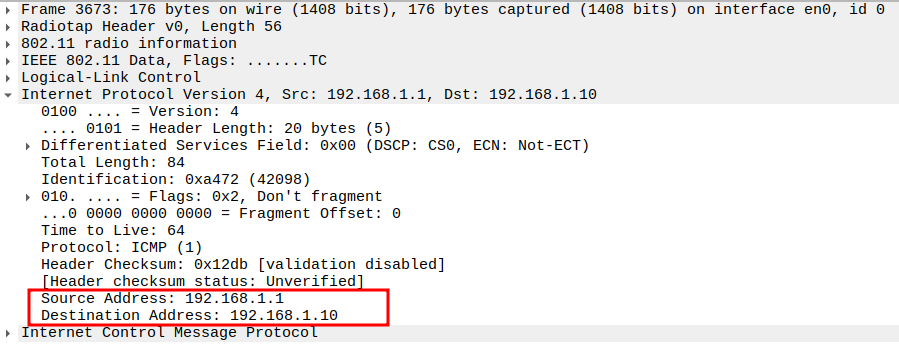
Verify Type
ICMP Type = 8 (Echo Request).
Identifies the frame as a ping request.
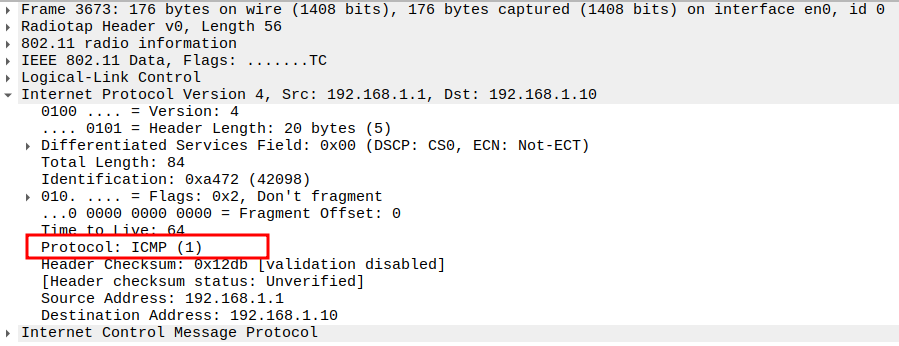
Verify IP Version
Version = 4 (IPv4).
Confirms the ICMP packet uses IPv4.
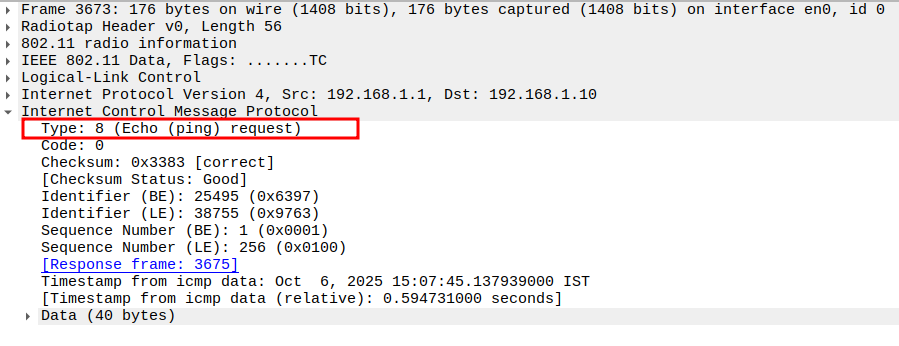
Verify QoS Control Field
Acknowledgement after ICMP Echo Request Packet Analysis
The ICMP Request is a unicast frame, so the AP replies with an ACK.
This ensures the STA knows the AP successfully received its Request packet.
The ACK is a Control frame (Subtype = 13) and follows a SIFS interval (~10 µs).
ICMP Reply Packet Analysis
Check if AP is sending ICMP Echo (Ping) Reply
The ICMP Echo Reply is sent by the AP back to the STA in response to the Echo Request.
Encapsulated inside an 802.11 QoS Data frame and typically sent unicast.
Confirms that the AP is reachable and the network path is functioning correctly.
Verify Radiotap / PHY Information
PHY type: 802.11n (HT)
MCS index: 3 → Modulation and coding scheme
Bandwidth: 20 MHz → Channel bandwidth
Short GI: False → Long guard interval
Greenfield: True → No legacy preamble
FEC: BEC (0)
Data rate: 26 Mb/s → PHY transmission rate
Channel: 6 / 2437 MHz
Signal strength: -27 dBm
Noise level: -77 dBm
SNR: 50 dB
TSF timestamp: 113678544
A-MPDU aggregate ID: 19452
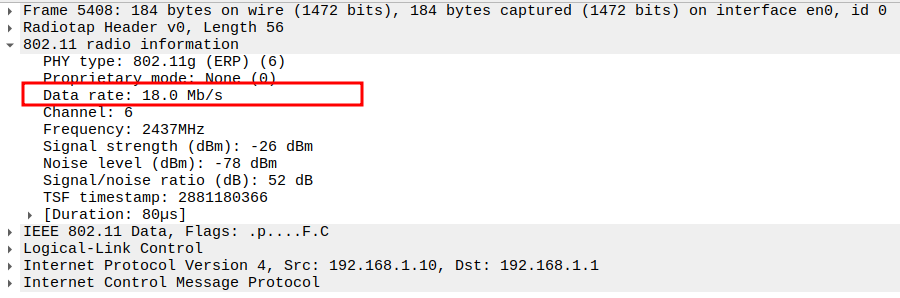
Verify Source MAC
AP MAC address (e.g., 0c:9a:3c:9f:17:71).
Confirms the reply originates from the correct AP.
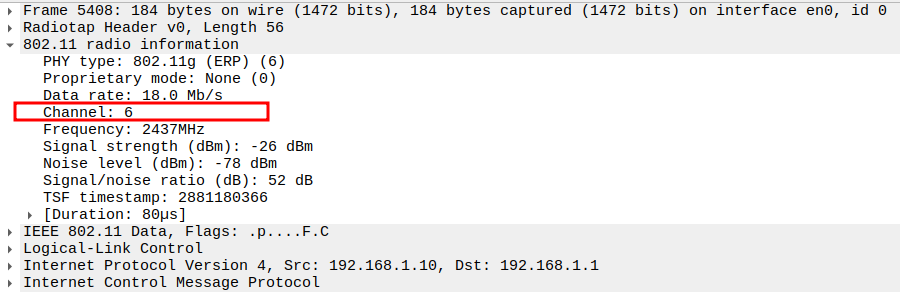
Verify Receiver MAC
STA MAC address.
Confirms the reply is delivered to the requesting STA.
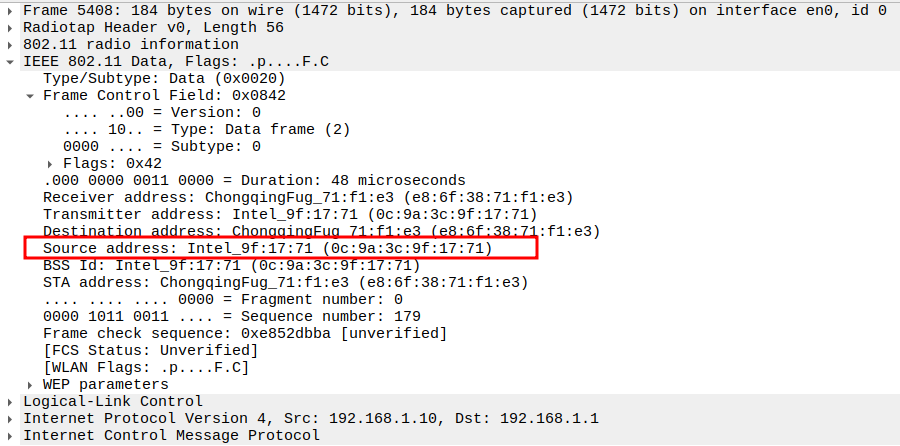
Verify Source and Destination IP
Source IP: AP IP (e.g., 192.168.1.10)
Destination IP: STA IP (e.g., 192.168.1.1)
Confirms correct layer-3 addressing for the ICMP reply.
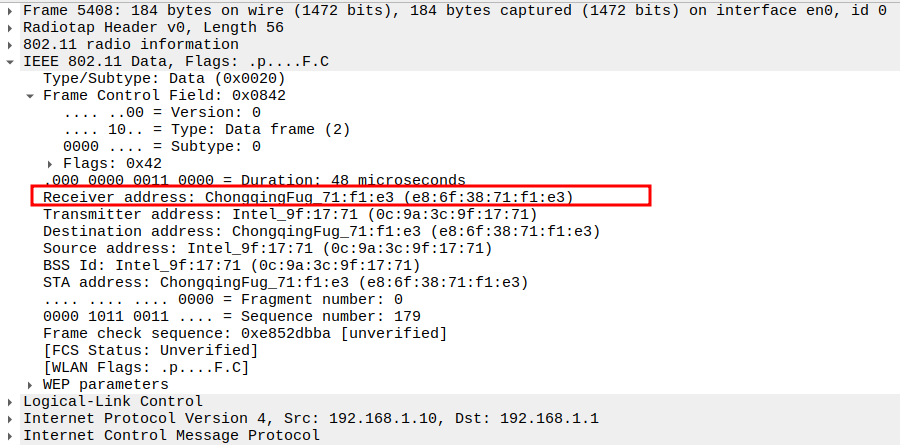
Verify Protocol
Protocol = ICMP (0x01).
Confirms that the packet is an ICMP message.
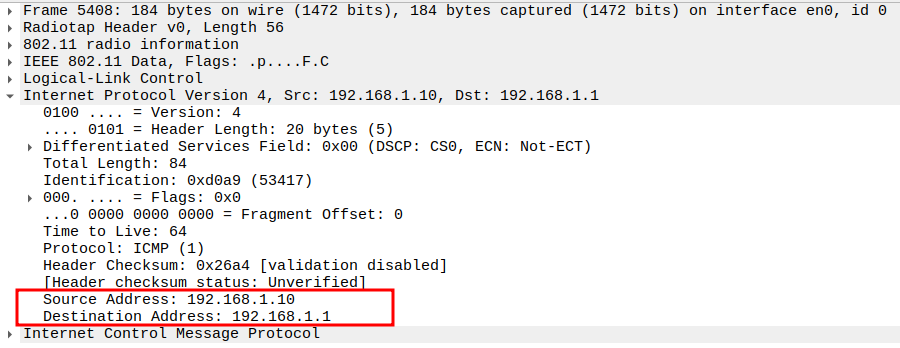
Verify IP Version
Version = 4 (IPv4).
Confirms the ICMP packet uses IPv4.
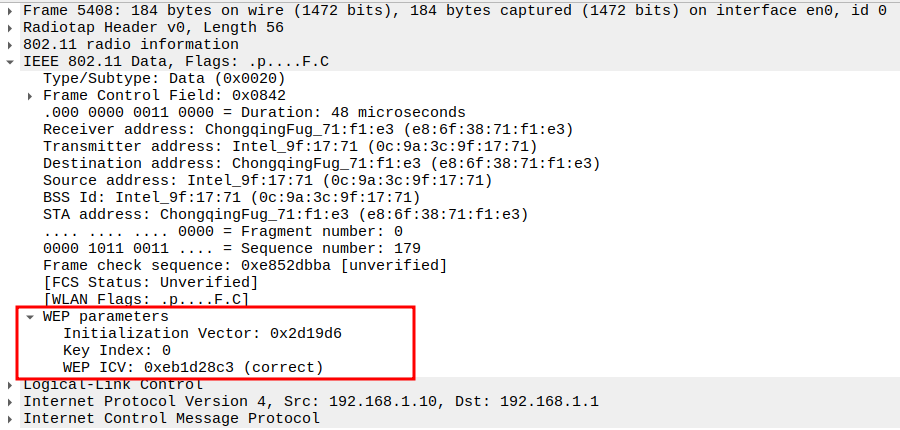
Verify Type
ICMP Type = 0 (Echo Reply).
Identifies the frame as a ping reply.
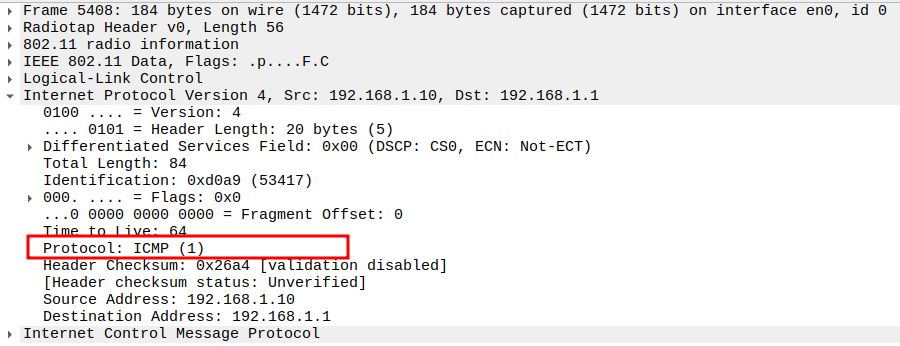
Verify QoS Control Field
Acknowledgement after ICMP Echo Reply Packet Analysis
The ICMP Reply is a unicast frame, so the STA replies with an ACK.
This ensures the AP knows the STA successfully received its Reply packet.
The ACK is a Control frame (Subtype = 13) and follows a SIFS interval (~10 µs).
Deauthentication Packet Analysis
Check if STA is sending Deauthentication Frame
Deauthentication is a management frame sent by either the AP or STA to terminate an existing connection.
It contains information about why the device is being deauthenticated.
The frame is unicast and will be acknowledged by the recipient.
Verify Frame Subtype
Subtype = 12 identifies the frame as Deauthentication.
Ensures Wireshark captures the correct management frame.
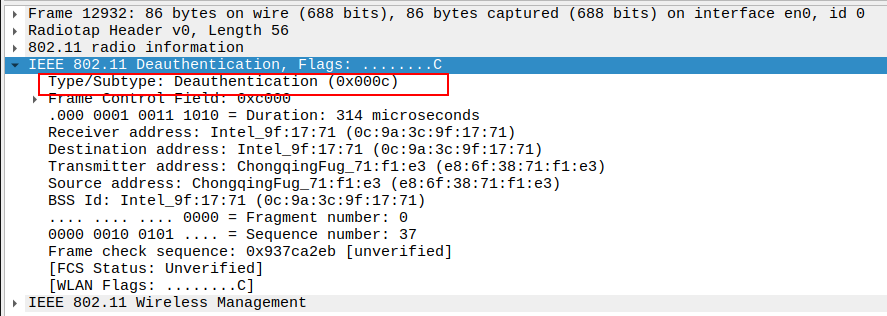
Verify Source MAC Address
MAC address of the device sending the deauthentication frame (AP or STA).
Confirms which device initiated the deauthentication.

Verify Receiver MAC Address
MAC address of the recipient device.
Ensures the frame is targeted to the correct station or AP.
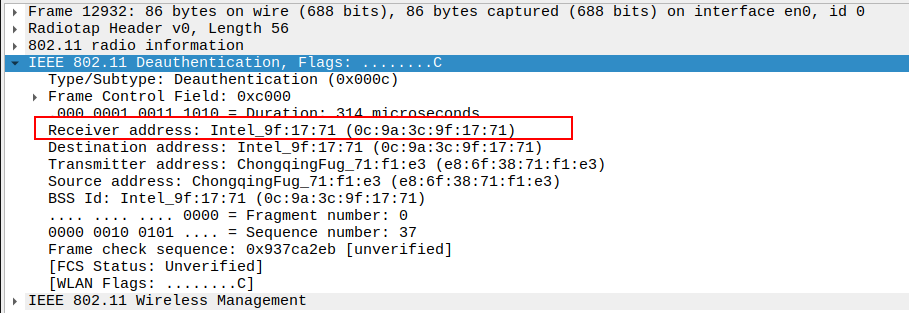
Verify Fixed Parameters
- Includes Reason Code (e.g., 0x0001: Unspecified reason,0x0004 → Disassociated due to inactivity,
0x0008 → Deauthenticated because sending STA is leaving (or has left) BSS).
Helps determine why the deauthentication occurred.

Acknowledgement after Deauthentication Packet Analysis
The Deauthentication is a unicast frame, so the AP replies with an ACK.
This ensures the STA knows the AP successfully received its Reply packet.
The ACK is a Control frame (Subtype = 13) and follows a SIFS interval (~10 µs).